|
|
Canvas
6™ Technical Manual Project
Part 3A - Build The Document |
 |
|
|
|
|
|
|
Return
To Technical Manual Project Index
1. Using the Document Layout palette, activate page
1 (below left). Click the "New Page" button
3 times to add 3 pages (below right).
2. Drag the divider to the right of the page buttons
in the lower left corner of the document window to expose
additional page buttons for easy navigation.
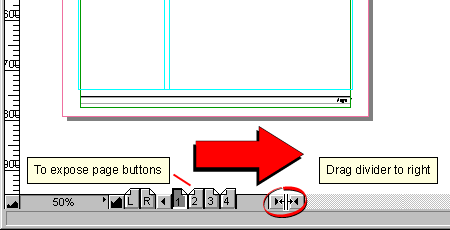
3. Return to the Document Layout palette and activate
layer 1 on page 1.
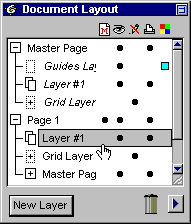
4. Using the Text tool  click once inside the right column of the text section.
This will create a text object and place it in edit
mode. You will see a blinking text cursor in the upper
left corner of the new text object. This is the insertion
point for new text.
click once inside the right column of the text section.
This will create a text object and place it in edit
mode. You will see a blinking text cursor in the upper
left corner of the new text object. This is the insertion
point for new text.
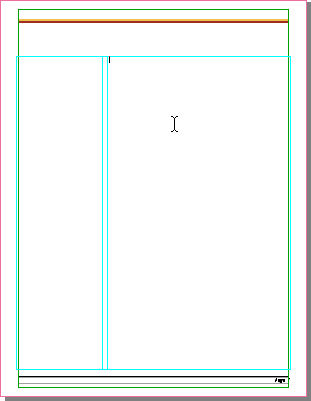
5. Click File > Place, then navigate to the
file containing the text of the document. In this case
the file is named "lorem ipsum.txt" but your
file may have been saved with a different name.
Select the file, then click "Place".
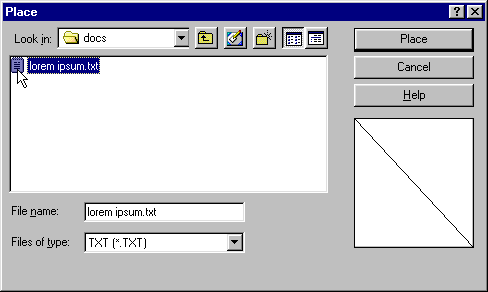
6. Canvas will place the text inside the text object.
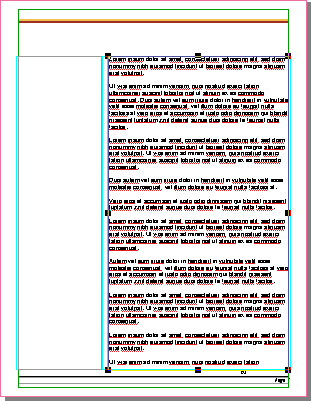
7. There is more text than will fit in the text object
so Canvas places a text overset indicator at the bottom.
Click this indicator with the Selection tool.
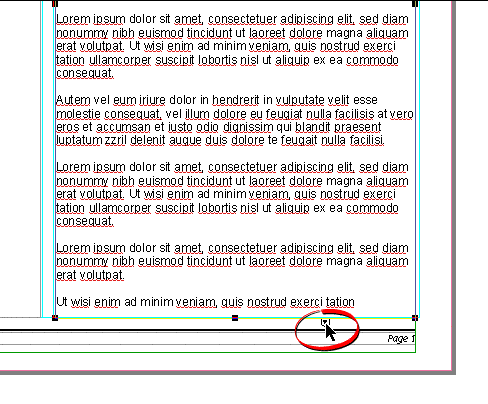
8. When you do, the pointer will change into the text
flow pointer. The next click in the layout area creates
a new text object which links the text flow.
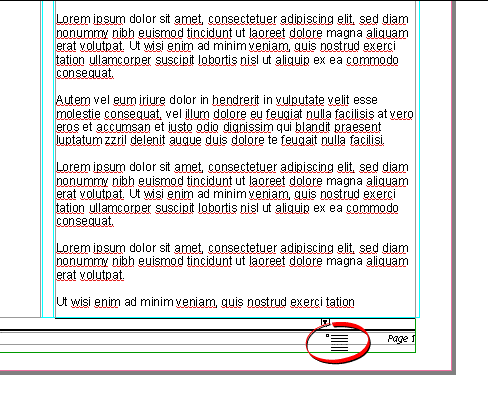
9. Click the page button to display page two.
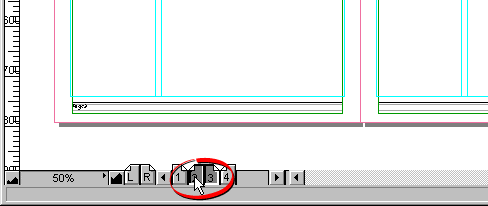
Click
Here To Continue...
|