|
|
Porting
Fonts Across Platforms:
Number 8E |
 |
|
|
|
|
|
|
Porting Mac® Type 1 Fonts To
The PC With PC TransType
Click here
for more on working with TransType
Click here
for legal note on fictitious font name used in this
tutorial
13. Now when you examine the summary in
the legend panel, you will see that the encoding is
correct. The importance of getting the right encoding
is mentioned here.
The font is now ready to convert.
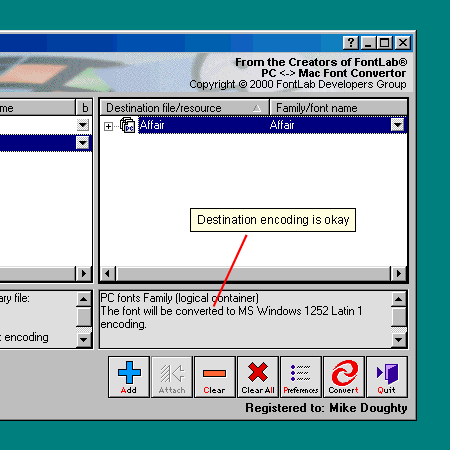
14. Simply click the "Convert"
button to convert the font.
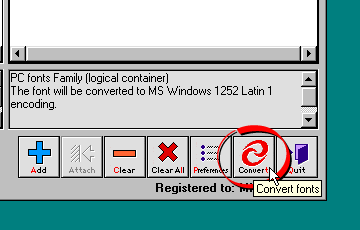
15. TransType will display a window asking
you where to output the converted font. Select the destination
folder and click "OK".

16. The converted font will appear on
your drive. TransType will generate an .AFM and an .INF
file in addition to the .PFB and .PFM file (more
here on variations of PC Type 1 fonts). Install
the font using ATM (more
here on installing Type 1 fonts on the PC using ATM).
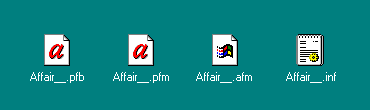
17. If you want, you can check the kerning
after converting the font. In this case I used Typograf
and selected the "Kerning" tab from the font
properties (more
details on Typograf here). Everything checks out
okay and the kerning metrics were included in the conversion.
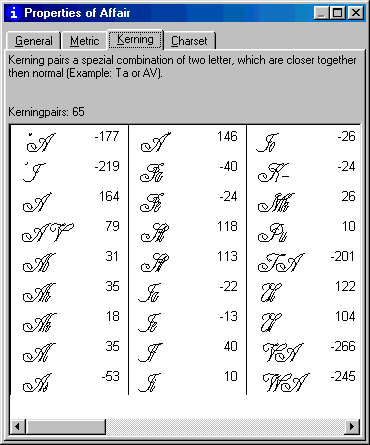
Click
Here To Continue...
|