|
|
Understanding
The TransType Interface
Part One |
 |
|
|
|
|
|
|
To find out more about TransType and where
to get it, click
here
1. TransType is a PC to Mac®
/ Mac to PC font converter available from FontLab®.
TransType is available for both Mac and Windows®.
A free demo is offered for both versions. There is little
difference between the Mac and PC versions. When you
launch TransType you will see a program window. The
program window is divided into two halves or panes -
a source list and a destination list. Under the source
list is a legend panel containing a brief summary of
the the input specifications. Under the destination
list is a similar legend panel with a brief summary
of the output specifications.
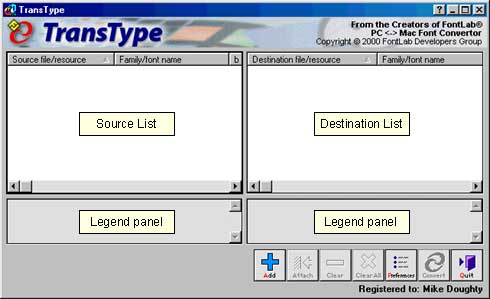
2a. TransType
is a comprehensive application, nevertheless it is easy
to use. There are many controls available. The source
fonts appear in the source list on the left. The output
fonts appear in the destination list on the right. The
input specifications of the fonts being converted appear
in the legend panel on the left. The output specifications
of the converted fonts appear in the legend panel on
the right. These specifications are determined by the
preferences as well as the options you set for the source
and destinations files.
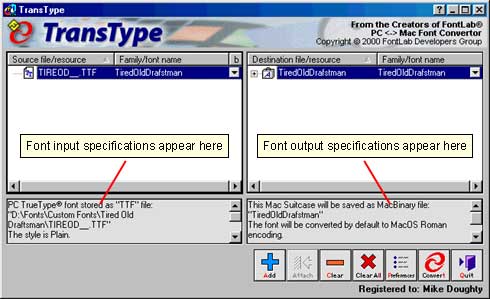
2b. You convert
fonts by dragging and dropping them into the left pane
(the source list). Alternately, you can click the "Add"
button (circled below left) and add fonts this way.
In the screen shot below, the PC font "TiredOldDraftsman"
is shown highlighted after it has been added. You access
the program preferences by clicking the "Preferences"
button (circled below right).
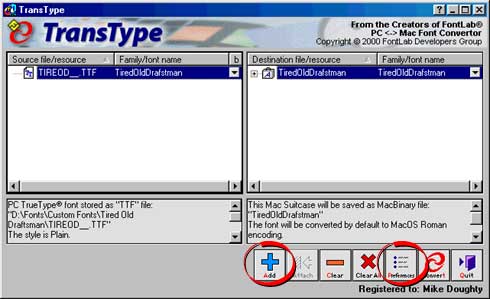
Click
Here To Continue...
|