|
|
Porting
Fonts Across Platforms:
Number 6C |
 |
|
|
|
|
|
|
Porting Mac® TrueType® Fonts
To The PC With PC TransType
Click here
for more on working with TransType
Click here
for legal note on fictitious font name used in this
tutorial
7. The legend panel summary under the
destination list indicates Mac OS Roman encoding for
the converted font. This is the default destination
encoding (chosen by the "Default Mac fonts codepage"
preference . . . more
here). Since this will be a PC font, the destination
encoding is incorrect. We can fix this by overriding
the defaults.
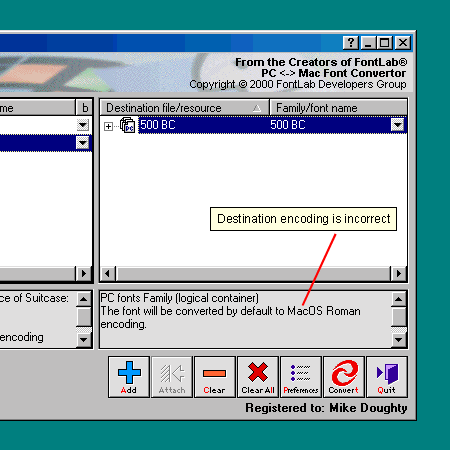
8. Click the small arrow to the right
of the destination font. From the "Codepage"
selection in the menu, choose "MS Windows 1252
Latin 1" for the destination encoding.
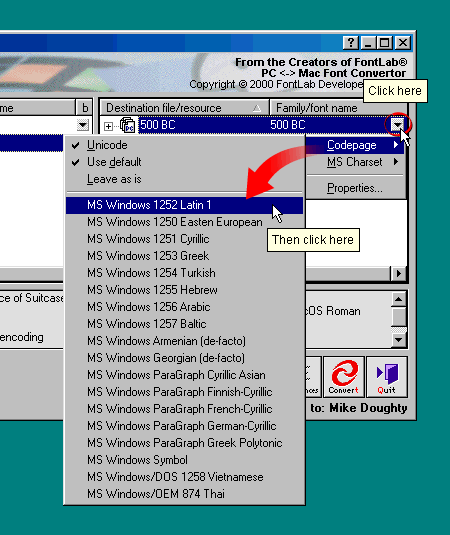
9. Now when you examine the summary in
the legend panel, you will see that the encoding is
correct. The importance of getting the right encoding
is mentioned here.
The font is now ready to convert.
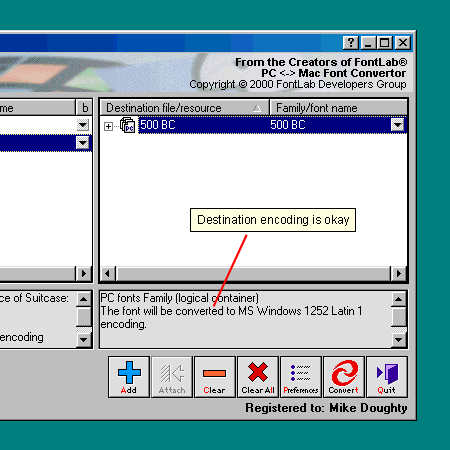
Click
Here To Continue...
|