|
|
Porting
Fonts Across Platforms:
Number 6B |
 |
|
|
|
|
|
|
Porting Mac® TrueType® Fonts
To The PC With PC TransType
Click here
for more on working with TransType
Click here
for legal note on fictitious font name used in this
tutorial
4. Drag and drop the file into the left
side of the TransType window (the source list). Click
here
for more on adding fonts to TransType.
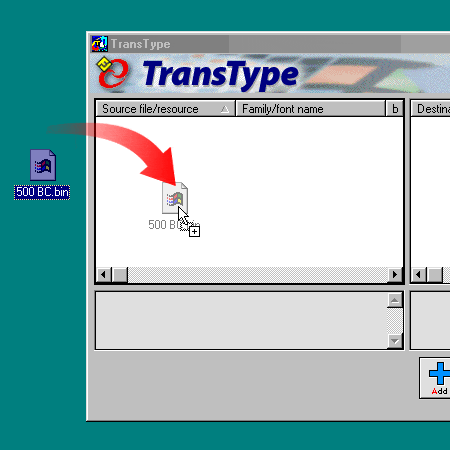
5. It is unclear from the input specifications
in the legend panel that TransType can detect the source
encoding (below). This is because the font is inside
a Mac suitcase so we'll have to open it and look inside
(next step). More here
on TransType's font input and output specifications.
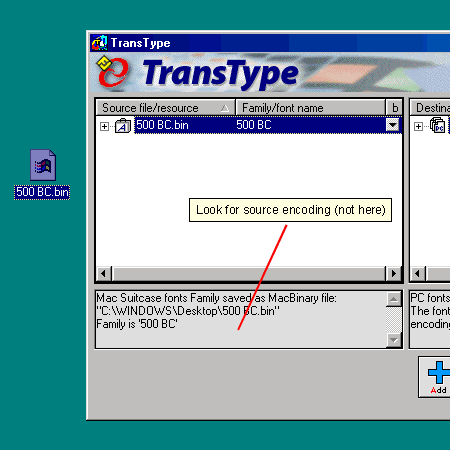
6. Click the small plus sign next to the
suitcase to open it (circled below). The plus sign will
turn into a minus sign and will expand the contents
of the suitcase. Then click on the font inside the suitcase
and the legend panel summary reveals that TransType
can detect the source encoding. You always want to make
sure the encoding is accounted for. Leave nothing to
chance.
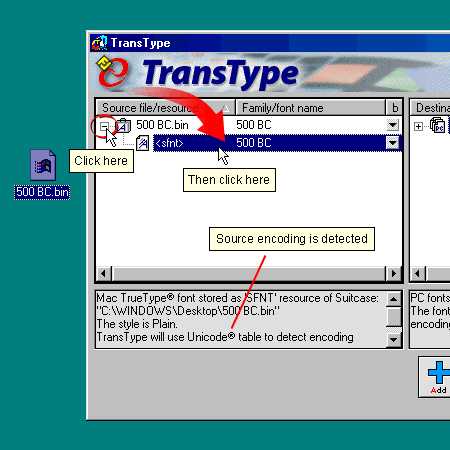
Click
Here To Continue...
|