|
|
Porting
Fonts Across Platforms:
Number 5B |
 |
|
|
|
|
|
|
Porting PC TrueType® Fonts To
The Mac® With PC TransType
Click here
for more on working with TransType
Click here
for legal note on fictitious font name used in this
tutorial
4. The font output specifications show
that the Mac suitcase name is right and that the destination
encoding is right (Mac OS Roman). The importance of
getting the right encoding is mentioned here,
and the importance of getting the right menu name is
mentioned here.
To find out more about how to customize Mac suitcases
in TransType, click
here. To find out more on selecting destination
encoding, click
here.
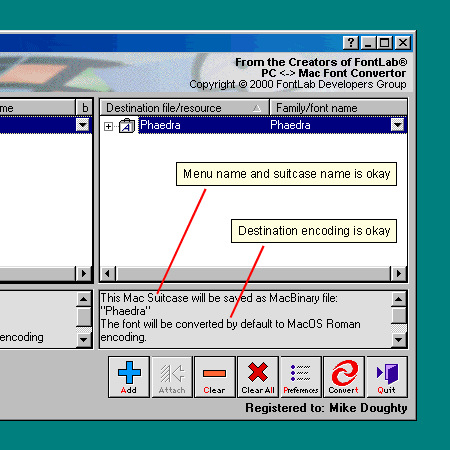
5. TransType is very easy to work with.
Simply click the "Convert" button to convert
the font.
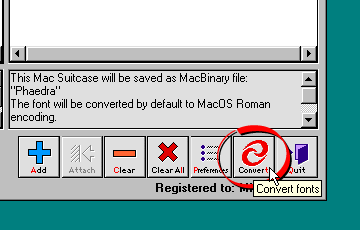
6. TransType will display a window asking
you where to output the converted font. Select the destination
folder and click "OK".

7. In this case we setup the preferences
to output Mac files in MacBinary format (more
here on setting up TransType preferences). TransType
will write the converted font as "Phaedra.bin"
(more
here on the MacBinary format). Copy this file to
the Macintosh® computer either
by using a PC-formatted disk or by sending it over a
network (more
here on copying files between Mac and PC).
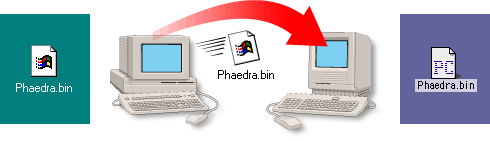
8. Next, you need to decode the MacBinary
file on the Macintosh. This step expands the font into
the necessary resource fork required by the Mac (more
here on the Mac file system). In this case we are
using the Aladdin Stuffit Expander™ (freeware...more
details found here). Once the file is restored,
you can install it by copying it to the Fonts folder
in the Macintosh System folder.
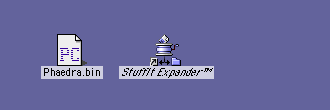
Click
Here To Continue...
|