|
|
Porting
Fonts Across Platforms:
Number 16C |
 |
|
|
|
|
|
|
Porting Mac® Type 1 Fonts To
The PC With Mac Fontographer®
To find out more about Fontographer and where to
get it, click
here
9. Click File > Generate Font Files...
to generate the actual font.
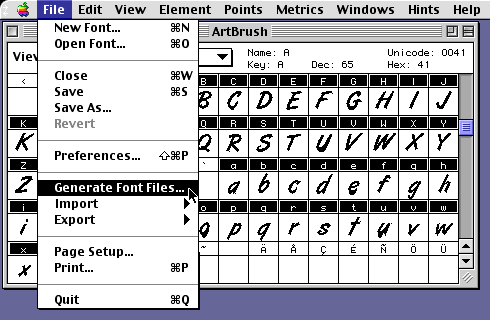
10. For this tutorial select the "Easy"
method (circled below). Then choose "PC"
for the computer and "PostScript®
Type 1" as the format. Then select a folder to
output the font. Click "Generate" when done.
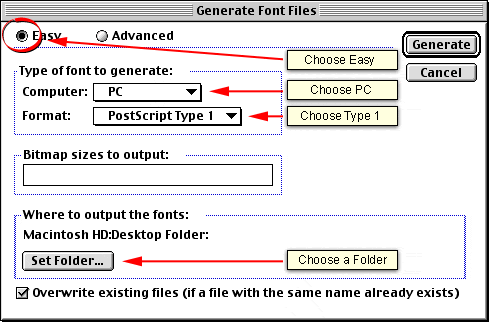
11. The converted font files will appear
on your drive (below left). Optionally, click File
> Save to save the Fontographer database (below
right).
|
PC Font Files
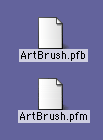
|
Fontographer database
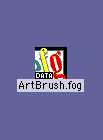
|
12. Copy these files to the PC either
by using a PC-formatted disk or by sending them over
a network (more
here on copying files between Mac and PC).
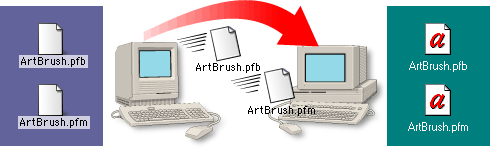
13. The Type 1 font files will appear
on the PC's drive. Install the font using ATM (more
here on installing Type 1 fonts on the PC using ATM).
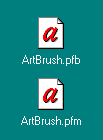
Click
Here To Continue...
|