|
|
Porting
Fonts Across Platforms:
Number 17A |
 |
|
|
|
|
|
|
Porting PC TrueType® Fonts To
The Mac® With Mac FontLab®
To find out more about FontLab and where to get
it, click
here
Click here
for legal note on fictitious font name used in this
tutorial
1. In this case we will convert the font,
Uberman (Uberman.ttf) (more
here on identifying PC TrueType fonts). Copy this
file to the Macintosh® computer
either by using a PC-formatted disk or by sending it
over a network (more
here on copying files between Mac and PC).

2. Press the  button on the Standard Toolbar or click File >
Open... to open the font.
button on the Standard Toolbar or click File >
Open... to open the font.
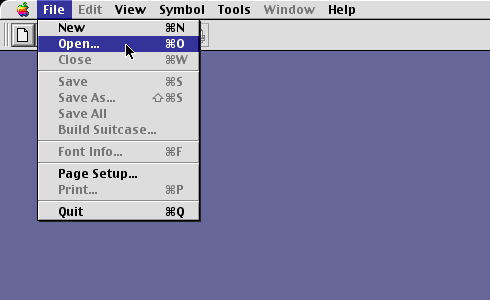
3. You will see a view of the individual
characters in the font window.
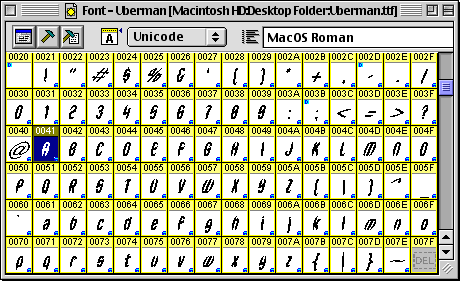
4. Select the encoding options from the
toolbar on the font window. In FontLab there are two
encoding modes - Names encoding mode and Unicode encoding
mode. Because the converted font will be TrueType we
want to put FontLab into Unicode encoding mode. We also
want to use the MacOS Roman codepage from the selection
of Unicode codepages. Perform the following steps shown
in the diagram below. For a more complete explanation
of encoding and why it is important, click
here.
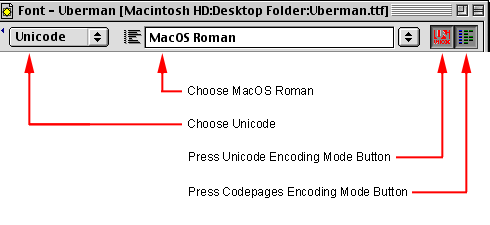
Click
Here To Continue...
|