|
|
Porting
Fonts Across Platforms:
Number 16B |
 |
|
|
|
|
|
|
Porting Mac® Type 1 Fonts To
The PC With Mac Fontographer®
To find out more about Fontographer and where to
get it, click
here
5. In Mac Type 1 fonts, the kerning and
other metrics is in the suitcase containing the screen
fonts. Navigate to the font suitcase. Select "Kerning
Info" from the drop-down box, then click "Open"
when done.
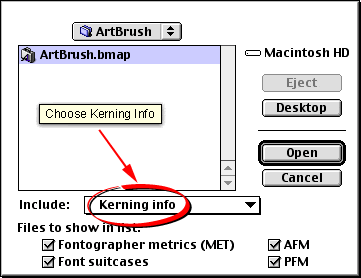
6. Click File > Open Metrics Window
to view the effect of importing the font metrics.
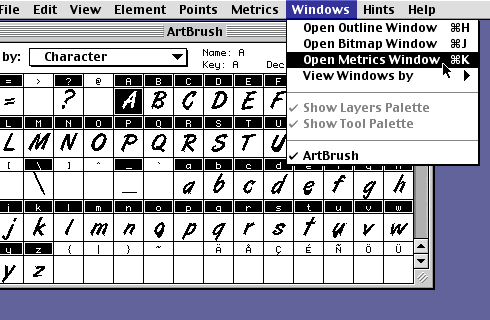
7. In the text box in the metrics window
(circled below), type a few characters such as "AVA"
or "AWA" or "To" to observe the
effects of the kerning metrics.
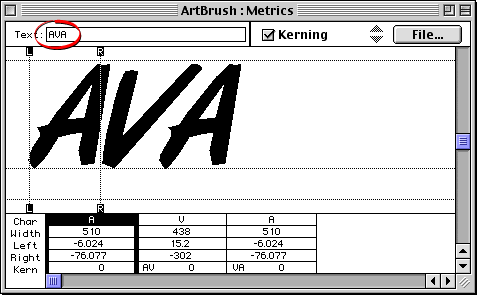
8. You can repeat the File > Import
Metrics command and import other metrics data as
well. You can import Ascent/Descent, Kerning and Spacing,
as well as just Kerning Info.
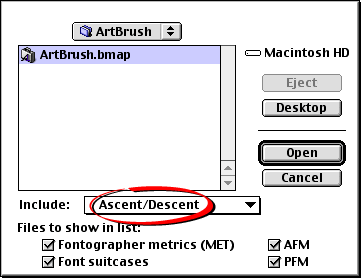
Click
Here To Continue...
|