|
|
Miscellaneous
Tips and Tricks For QuarkXPress™ - Part Four |
 |
|
|
|
|
|
|
Tip No. 17
You may find yourself in a situation where you or your
company changes printers or service bureaus and they
will only accept QuarkXPress files. Trouble is, you've
been using Microsoft® Word® or Publisher or
Adobe® PageMaker® or CorelDRAW®, Deneba
Canvas™, Macromedia® FreeHand® or some
other layout program. Worse yet, you've got to edit
and reprint some old layouts and they don't exist in
QuarkXPress format. What do you do?
As a temporary solution, you can quick-port the layout
as a PDF from the other application, then load the layout
into a picture box in QuarkXPress and you're all set.
You collect for output and include the PDF with the
QuarkXPress document file like you would any other image:
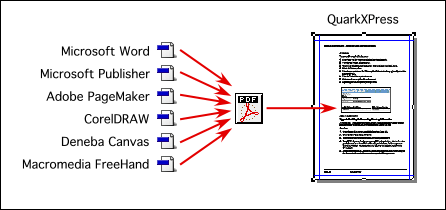
There are a few drawbacks to this, though. Let me explain.
One, the quality of the output from Quark™ will
only be as good as the quality of the PDF. With so many
applications able to write PDF files, you have to be
sure the PDF will output as expected. You can use Adobe
Acrobat®Distiller® to create the PDF file. If
you create the PDF using Distiller, it will be a clean
file because Adobe is the source of PDF and Distiller
makes reliable PDF files.
Another drawback with this technique is that the layout
is uneditable. This technique is not intended as a cure-all.
It is intended to use in a pinch. If you need to make
changes then edit the layout in the source application
and create new PDF files to place into QuarkXPress.
You also can port bits and pieces of the layout as individual
PDF files and make changes as new objects around them
in Quark.
There are a number of ways to make a PDF from the source
application. In Microsoft Publisher you can export the
layout as a PostScript file. This uses the Windows®
PostScript driver (PSCRIPT.DRV). This will create a
.PS or .PRN file on your drive. You can drag and drop
this file into Distiller and it will create a PDF file.
Some applications such as CorelDRAW, Deneba Canvas
and Macromedia FreeHand allow the saving or exporting
of PDF files directly. Try any or all of these methods
to get the desired result. You may have to do a lot
of hit-and-miss tests, but once you figure out a reliable
work flow you can repeat the process over and over.
In any event, you should always print out laser proofs
on a PostScript® laser printer from the QuarkXPress
application. If the job is to be in color then printout
color separations on the laser printer. Count the number
of plates. If it is a four-color job then there must
be four (and only four) plates printed. Also check to
make sure all the fonts render properly and everything
appears as it is supposed to. If you find that errors
are occurring, there is a good chance that they stem
from the output settings of the the source application.
Test this by printing directly from the source files
in the application that was used to create them. Once
you've ironed that out, create new PDF files with the
new settings then place these new ones into the Quark
picture boxes. Proof these on the laser printer just
to make sure.
In short, do everything you would normally do before
press time. Get a match print or color key and check
the color...whatever.
Ultimately you will need to create your layouts in
Quark. If your old layouts are in PageMaker format,
there is a file conversion utility available from MarkzWare
called PM2Q which would probably work better.
More later...
|