|
|
Working
With Layers In Photoshop®
Part Four |
 |
|
|
|
|
|
|
7. To create a new layer, click the New Layer button
in the Layers palette (below left). The new layer will
appear just above the active layer (below right).
8. To duplicate a layer, drag it to the New Layer button.
In the example below, a new layer will be created named
"photo copy".
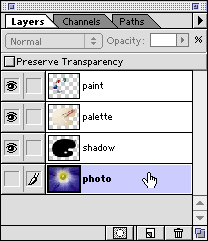
9. To change the layer stacking order, click a layer
and move it up or down in the Layers palette.

Click
Here To Continue...
|