|
|
Porting
Fonts Across Platforms:
Number 8D |
 |
|
|
|
|
|
|
Porting Mac® Type 1 Fonts To
The PC With PC TransType
Click here
for more on working with TransType
Click here
for legal note on fictitious font name used in this
tutorial
10. Click the small plus sign next to
the suitcase to open it (circled below). The plus sign
will turn into a minus sign and will expand the contents
of the suitcase. Then click on the font inside the suitcase
and the legend panel summary reveals that TransType
can detect the source encoding. You always want to make
sure the encoding is accounted for. Leave nothing to
chance.
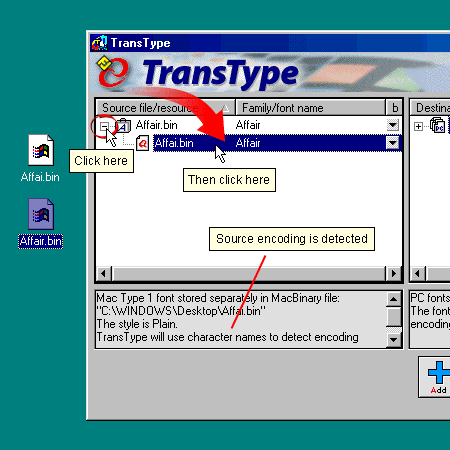
11. The legend panel summary under the
destination list indicates Mac OS Roman encoding for
the converted font. This is the default destination
encoding (chosen by the "Default Mac fonts codepage"
preference . . . more
here). Since this will be a PC font, the destination
encoding is incorrect. We can fix this by overriding
the defaults.
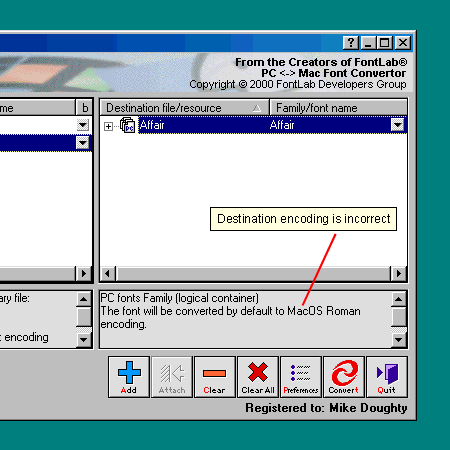
12. Click the small arrow to the right
of the destination font. From the "Codepage"
selection in the menu, choose "MS Windows 1252
Latin 1" for the destination encoding.
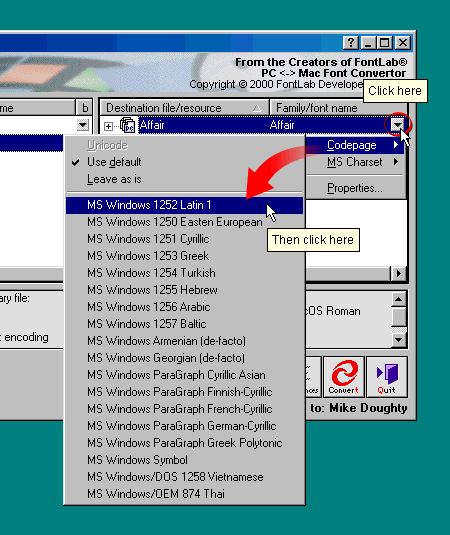
Click
Here To Continue...
|