|
|
Using
Connector Points in Macromedia® FreeHand®
or Fontographer® |
 |
|
|
|
|
|
|
Macromedia FreeHand and Fontographer are
two graphics applications that support connector points
(more
here on point types in drawing programs). Although
connector points are not widely supported they can,
nevertheless, be very useful. This short tutorial attempts
to provide an example of how to use them to your advantage.
1. The characters for the font "Space
Gothic" (available
free here) were drawn in Macromedia FreeHand 9.
Shown below is the glyph for the capital "Z".
It is a single closed path.
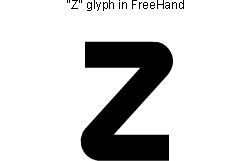
2. You may want to reshape a path. By
using connector points, the path can be reshaped with
a minimum of effort. In this case we can marquee-select
the points we want to move.
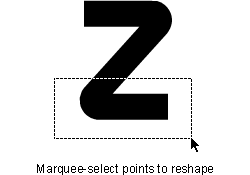
3. There are two connector points and
three corner points selected. If we drag the selected
points to reshape the path, the connector point handles
stay aligned with the straight line segments to which
they are attached.
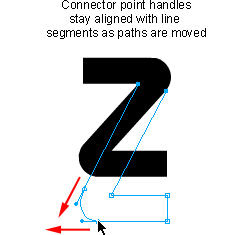
4. After reshaping the path the curved
line segment between the connector points needs no further
adjustment. There is a smooth transition between the
curved line segment and the adjoining straight line
segments.
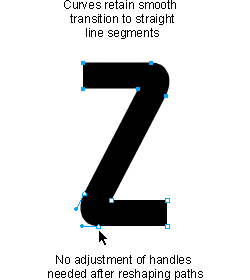
5. Connector points are identified by
their pointed shape when they are selected. To illustrate
what happens when corner points are used instead of
connector points, we can use the Object Inspector to
change a connector point to a corner point (circled
below right).
6. Now the selected point is in the shape
of a hollow square. This indicates that it is a corner
point. Notice that merely by changing a connector point
to a corner point the path itself has not changed shape.
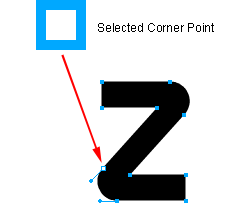
7. If you select the same points as in
a previous step and move them just like before, the
corner point handle does not stay aligned with the straight
segment to which it is attached. This handle will require
further adjustment to create a smooth curve. Note:
If you find yourself in this situation you can simply
convert the corner point into a connector point with
the Object Inspector similar to a previous step.
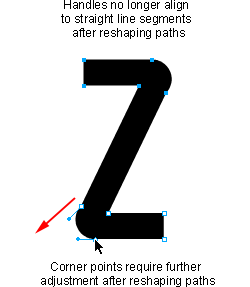
|