|
|
| |
|
|
 |
| |
| |
|
Intermediate |
|
| |
|
|
Defringing
Unwanted Halos In Photoshop®
Part Six |
 |
|
|
|
|
|
|
13. Now click Select > Deselect (Cmd/Ctrl
D) and make the new background visible in the Layers
palette (below right). The fringe is not nearly as bad
as it was but it is still slightly visible. We're getting
there. Make sure the copy of the toucan layer is still
active and click Layer > Matting > Defringe...
to reapply the defringe command.
14. Accept the default width of 1 pixel in the subsequent
dialog.
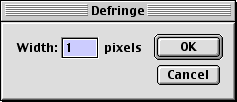
15. Now we have a smooth edge and the toucan blends
perfectly over the new background. The only thing to
handle now is that the branch appears to be floating
in midair. There are a couple of ways to handle this.
We could use the Rubber Stamp Tool and clone the ends
of branch and extend them to the edges of the image.
But in this case we'll make some of the leaves in the
foreground appear to lay in front of the branch. It
will be a slightly better effect because it will add
the illusion of depth to the image.
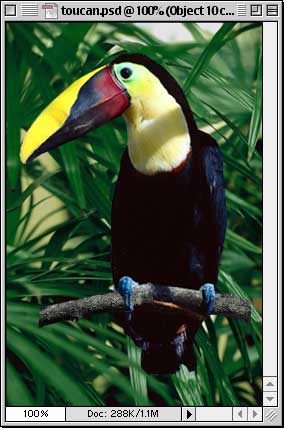
Click
Here To Continue...
|
|
 |
 |
 |
| |
Previous
Home
Contact Mike
Related Sites
Next
Copyright
© 1998-2016 Mike Doughty, All Rights Reserved Legal
Notices
Page Last Revised: October 26, 2016
Privacy Policy
|
|
|
|
|
|
|
|