|
|
| |
|
|
 |
| |
| |
|
Intermediate |
|
| |
|
|
Defringing
Unwanted Halos In Photoshop®
Part Five |
 |
|
|
|
|
|
|
11. Click once anywhere in the white background. This
will make a new selection including all of the white
background plus a little bit around the edge of the
toucan.
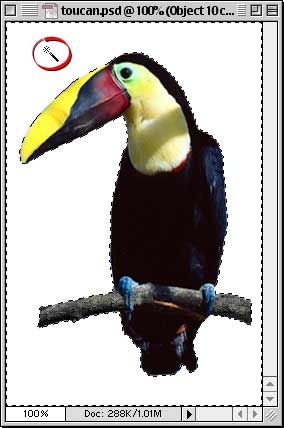
12. Press Edit > Clear (or press the Delete
key or Backspace key) to delete all the background pixels.
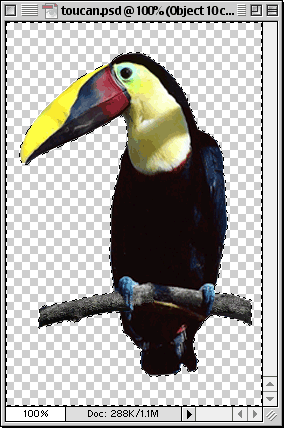
Click
Here To Continue...
|
|
 |
 |
 |
| |
Previous
Home
Contact Mike
Related Sites
Next
Copyright
© 1998-2016 Mike Doughty, All Rights Reserved Legal
Notices
Page Last Revised: October 26, 2016
Privacy Policy
|
|
|
|
|
|
|
|