|
|
Canvas
6™ Technical Manual Project
Part 3G - Build The Document |
 |
|
|
|
|
|
|
Return
To Technical Manual Project Index
49. Position the new graphic element in the upper right
corner of page one and enter the following x and y coordinates
into the Transform palette.
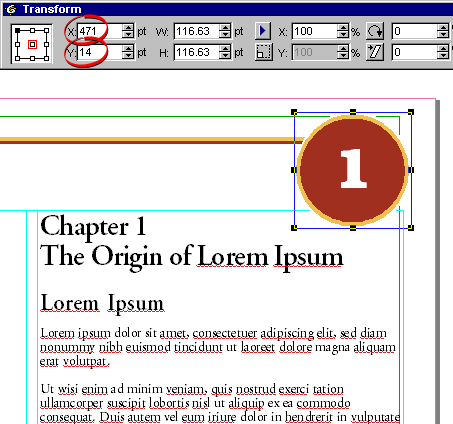
50. This is a finished view of page one.
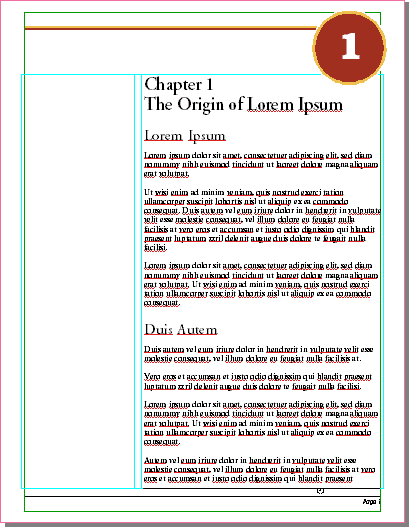
51. Navigate to page two using the page buttons in
the lower left corner of the document window or by using
the Document Layout palette.
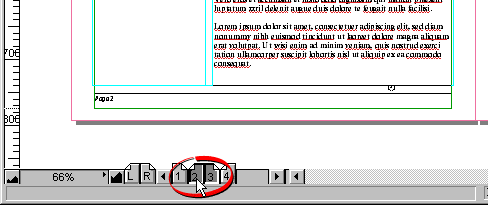
52. Using the Text tool  drag out a new text object at the top of the page from
the left margin to the right margin. Depending on which
method you use for snapping (either grids or guides)
the new text object should snap to the top, left and
right margins. This new text object will serve as the
page header. The text will vary from page to page so
that is why it is not on the masters.
drag out a new text object at the top of the page from
the left margin to the right margin. Depending on which
method you use for snapping (either grids or guides)
the new text object should snap to the top, left and
right margins. This new text object will serve as the
page header. The text will vary from page to page so
that is why it is not on the masters.
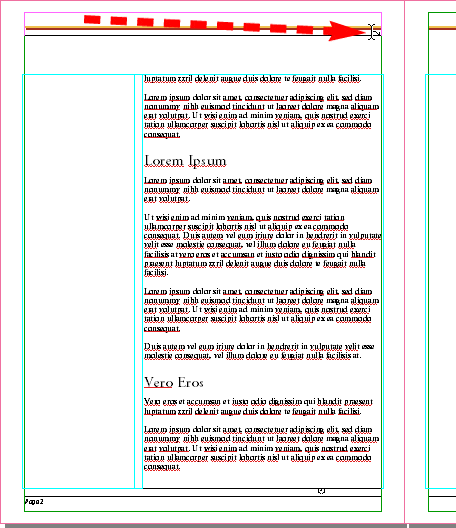
52. Type the words "Chapter 1" in the new
text object. The Transform palette should confirm the
width and position of the text object.
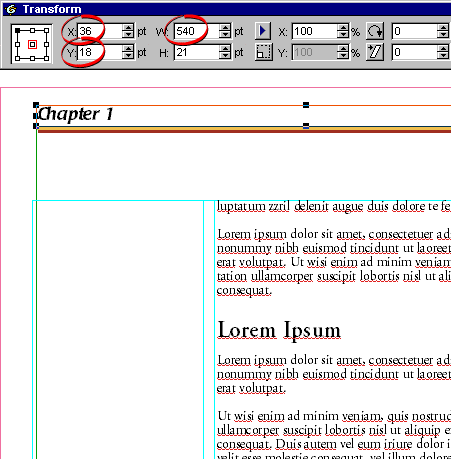
53. Set the font to 18 point Poppl-Laudatio Regular,
BoldItalic, left justified with 18 points of leading.
54. Make sure the page header text object is selected
and that it is not in edit mode, then click Edit
> Copy. Navigate to page three and paste a copy
at the top of the page. Drag it into position. Again,
it should snap to the same coordinates as page two.
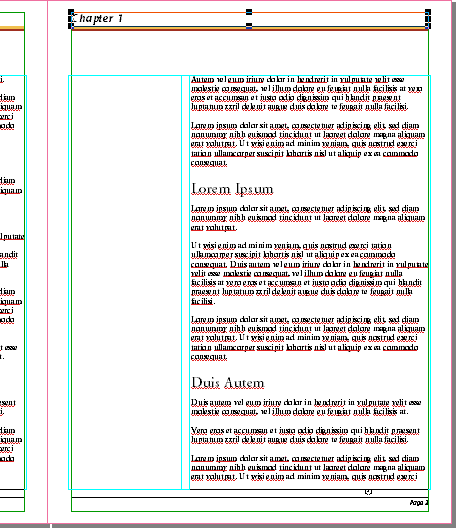
55. Navigate to page four and, again, paste a copy
at the top of the page and drag it into position. It
should snap to the same coordinates as page two and
three.
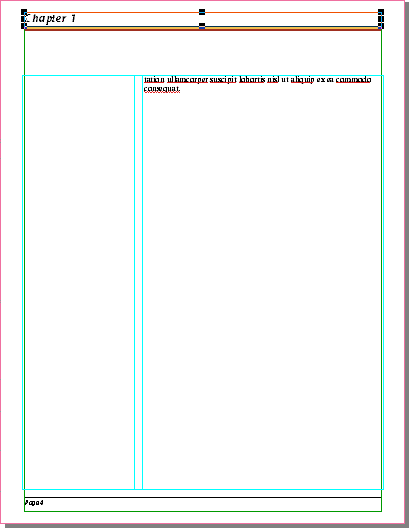
56. Return to page three and select the page header
text object then click the right justification button
on the Text Ruler. Using the Text tool select the text
and type the name of the subhead whose topic appears
on the top of page three. In this case it should be
"Vero Eros".
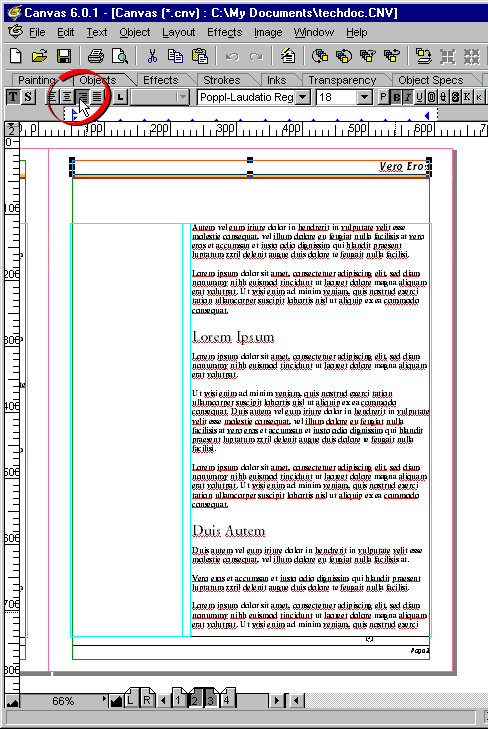
Note: There is a pattern to
the page headers in this project. Even numbered pages
have the chapter number for the header and odd numbered
pages have the name of the subhead whose topic occurs
at the top of the page. We are manually creating a "running
header" - where text from the document appears
in the page heads. Although Canvas doesn't support running
headers using variables like it does with page numbering,
you can make them manually in this fashion.
Click
Here To Continue...
|