|
|
Using
a PC MACLAN Network:
Part 3C |
 |
|
|
|
|
|
|
Mapping PC File Types To The Mac®...Continued
6. Next, open the PC MACLAN File Server window on the
PC and click the "File Extension Mapping"
button.
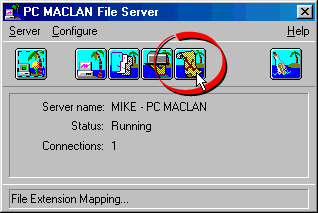
7. Click "New" to add a new extension.
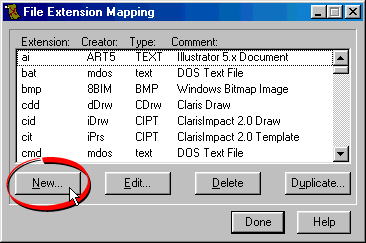
8. In the dialog, enter the PC file extension along
with the Macintosh® file type
and creator codes obtained in a previous step. In the
"Comment" box, you can enter a description
of the file type. In this case, we can enter "Adobe
InDesign Document". Click "OK" when done.
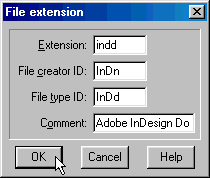
9. Next, using the Finder on the Macintosh, navigate
to a folder on the PC's hard drive that contains an
InDesign® document. You will now see the InDesign
icon. You can copy the file to the Macintosh or edit
it on the PC's drive. When double-clicked, it will automatically
launch InDesign.
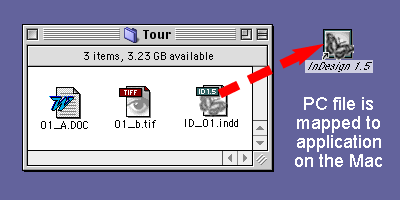
|