|
|
Using
a PC MACLAN Network:
Part 3B |
 |
|
|
|
|
|
|
Mapping PC File Types To The Mac®...Continued
3. Open a folder on the Mac's hard drive that contains
a sample document. In this case it is an Adobe®
InDesign® document that was included on the installation
CD.
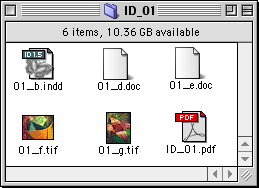
4. Drag and drop it over the file type and creator
code boxes in the "More Search Options" dialog.
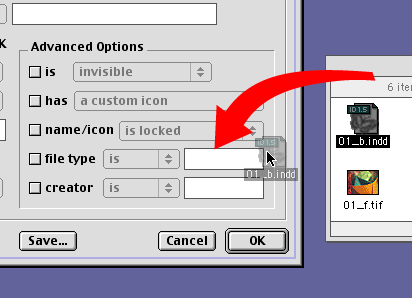
5. When you release the mouse, the boxes will reveal
the file type and creator codes. You will use this information
when adding a new file extension mapping in PC MACLAN.
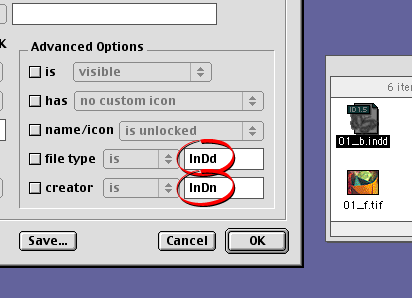
Click
Here To Continue...
|