|
|
Porting
Fonts Across Platforms:
Number 9C |
 |
|
|
|
|
|
|
Porting PC TrueType® Fonts To
The Mac® With Mac TransType
Click here
for more on working with TransType
Click here
for legal note on fictitious font name used in this
tutorial
6. The legend panel summary indicates
that we have manually specified the source encoding
to "MS Windows® Symbol".
This is correct.
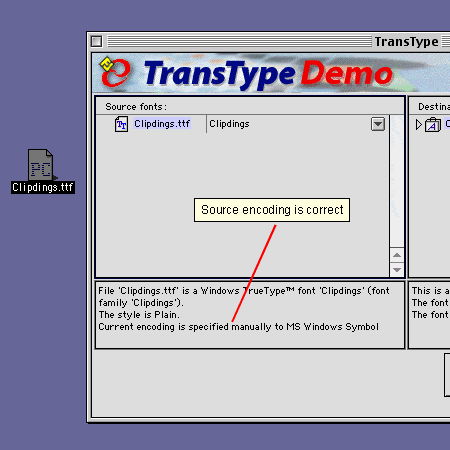
7. Next, we'll check the destination specifications.
The Mac suitcase name and destination encoding is okay.
The importance of getting the right encoding is mentioned
here,
and the importance of getting the right menu name is
mentioned here.
The font is now ready to convert.
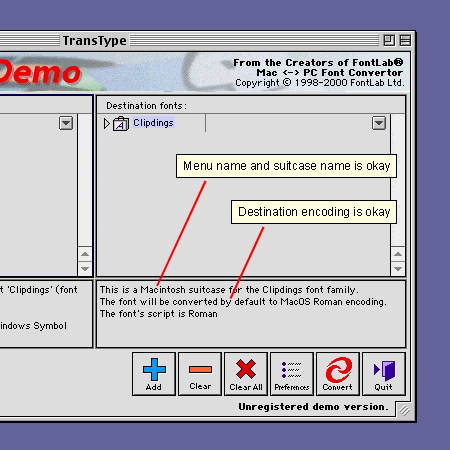
8. Simply click the "Convert"
button to convert the font.
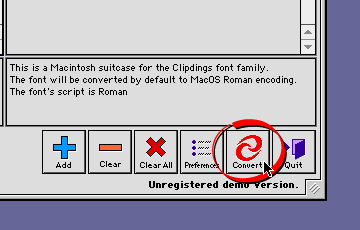
9. TransType will ask you to select a
destination folder for the converted font. Navigate
to the desired folder then press the "Select"
button.
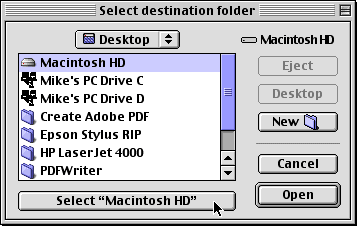
10. The converted font will appear on
your drive. You can install it by copying it to the
Fonts folder in the Macintosh® System folder.
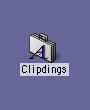
Click
Here To Continue...
|