|
|
Porting
Fonts Across Platforms:
Number 19C |
 |
|
|
|
|
|
|
Porting PC Type 1 Fonts To The Mac®
With Mac FontLab®
To find out more about FontLab and where to get
it, click
here
Click here
for legal note on fictitious font name used in this
tutorial
8. Click the  button in the lower left corner of the metrics window
and navigate to the .PFM file. Click "Open"
to import the metrics data from this file.
button in the lower left corner of the metrics window
and navigate to the .PFM file. Click "Open"
to import the metrics data from this file.
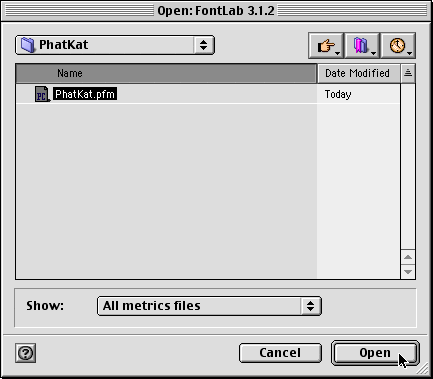
9. You will see the following dialog.
The metrics import options are mainly contained in three
drop-down boxes .
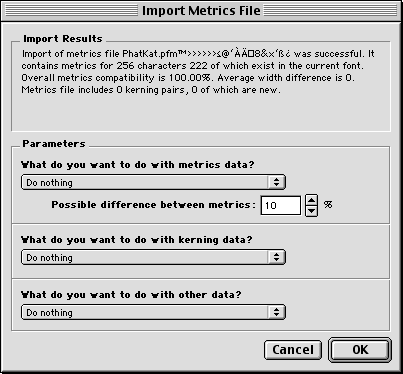
10. The top drop-down box asks what you
want to do with the metrics data. In this case we chose
to replace all the metrics in the font with the metrics
from the .PFM file.
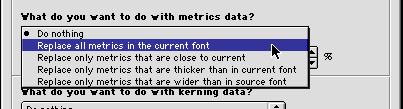
11. The middle drop-down box asks what
you want to do with the kerning data. In this case we
chose to replace all the kerning data in the font with
the kerning data from the .PFM file.
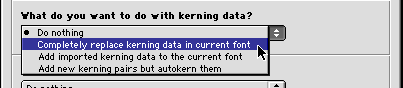
12. The bottom drop-down box asks what
you want to do with the other data. In this case we
chose to replace this data in the font with the data
from the .PFM file. Click "OK" when done.
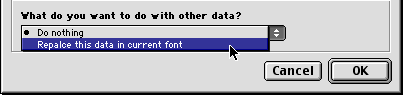
13. The subsequent dialog gives you a
chance to save the font before replacing the kerning,
metrics and other data because the action cannot be
undone. It would be wise to choose "QuickSave &
Continue".
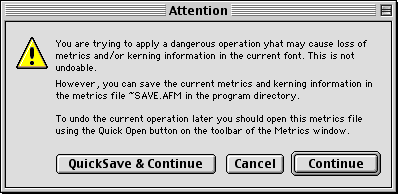
14. You can see the effect of the imported
kerning on the text in the Metrics Window. Now FontLab
reports the number of kerning pairs to be 112 (circled
below).
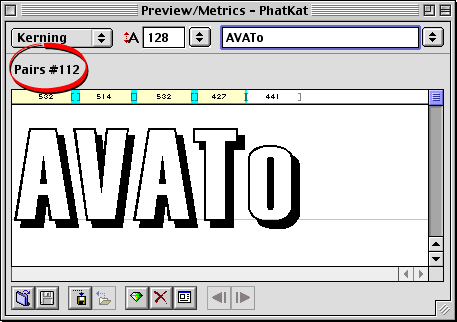
Click Here To Continue...
|