|
|
Porting
Fonts Across Platforms:
Number 18B |
 |
|
|
|
|
|
|
Porting Mac® TrueType® Fonts
To The PC With Mac FontLab®
To find out more about FontLab and where to get
it, click
here
Click here
for legal note on fictitious font name used in this
tutorial
6. Click File > Save As....
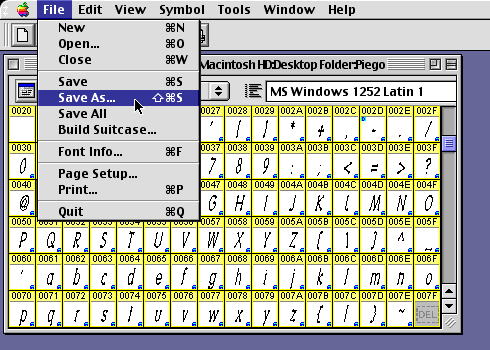
7. In the Save dialog, select "PC
TrueType" from the "Format" drop-down
box. Navigate to the destination folder and click "Save"
when done.
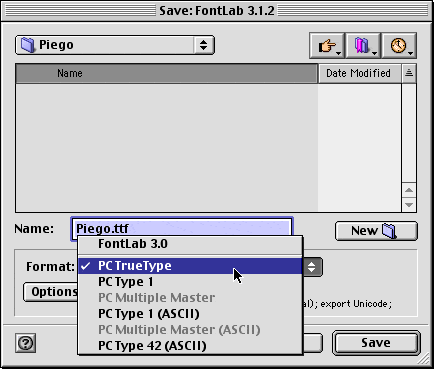
8. The converted font will appear on your
drive (below left). Optionally, click File > Save
to save the FontLab .VFB file (below right).
|
PC TrueType file
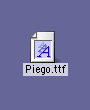
|
FontLab font file
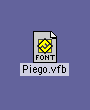
|
9. Copy the Piego.ttf file to the PC either by using
a PC-formatted disk or by sending it over a network
(more
here on copying files between Mac and PC).
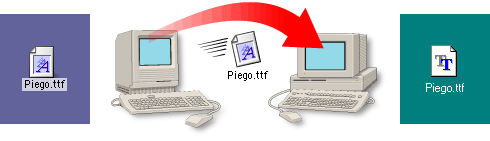
10. The converted font will appear on your drive. You
can install it by copying it to the Windows\Fonts folder.
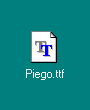
Click Here To Continue...
|