|
|
Porting
Fonts Across Platforms:
Number 12B |
 |
|
|
|
|
|
|
Porting Mac® Type 1 Fonts To
The PC With Mac TransType
Click here
for more on working with TransType
Click here
for legal note on fictitious font name used in this
tutorial
5. At this point I converted the font,
then checked for the kerning information in Typograf
(more
details on Typograf here). As you can see, the "Kerning"
tab of the font properties is totally blank. That means
the kerning information was not included in the conversion.
 |
|
Tip: When in doubt you
can check your results after converting a font as
I did here. If the kerning metrics are missing,
you can always convert the font again and make sure
to include them. |
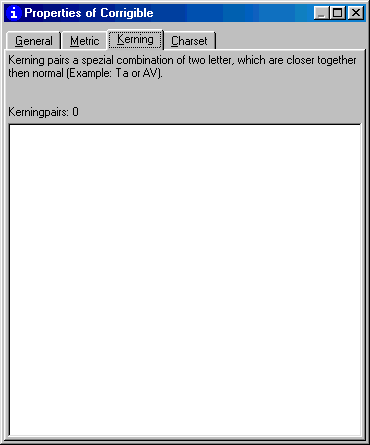
6. Let's backtrack a little and do a proper
conversion. Clear the Mac printer font from the TransType
window by clicking the "Clear" button (circled
below).
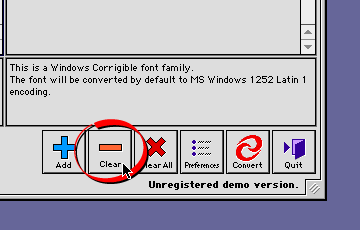
7. This time drag and drop the Mac suitcase
file into the TransType window.
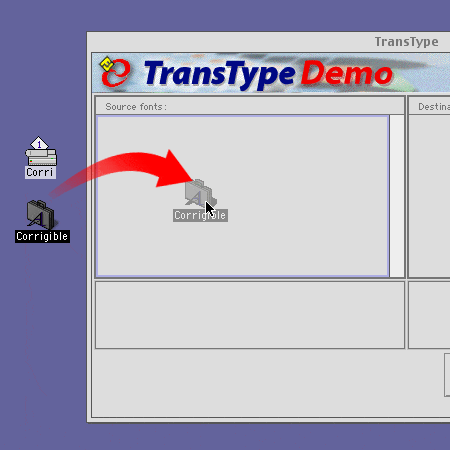
8. This time the Mac suitcase has been
dropped into the TransType window (suitcase icon circled
below) so we know that the metrics will be included
in the conversion. Next we need to check the encoding.
It is unclear from the input specifications in the legend
panel that TransType can detect the source encoding
(below). This is because the font is inside the Mac
suitcase. We'll have to open it and look inside (next
step). More here
on TransType's font input and output specifications.
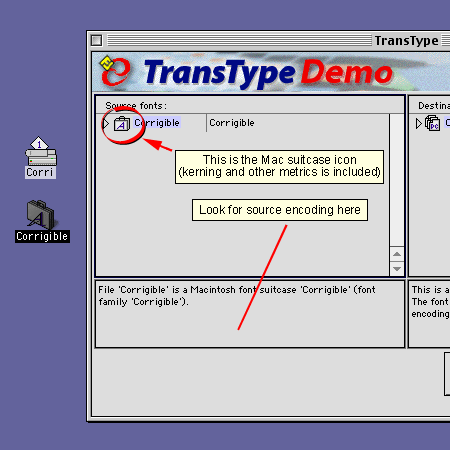
Click
Here To Continue...
|