| |
|
|
QuarkXPress™
Technical Manual Project
Part 3G - Master Page Setup - Continued |
 |
|
|
|
|
|
|
Return
To Technical Manual Project Index
35. We are going to need two new colors for the document.
To add them click Edit > Colors. In the dialog,
click "New".
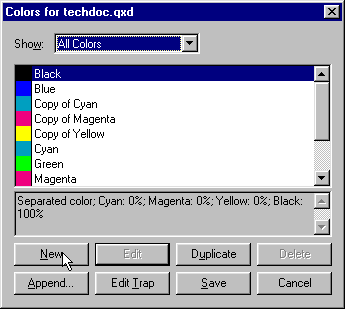
36. In the "Edit Color" dialog for the new
color, click the "Model" pull-down and select
"CMYK" as the color model. Then enter 0, 20,
79 and 0 in the C, M, Y and K fields, respectively.
Enter "Gold" as the name then click "OK".
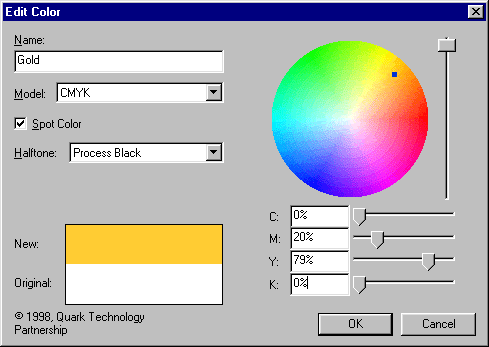
37. You will see the new Gold color listed when you
return to the previous dialog. Click "New"
again for the second new color.
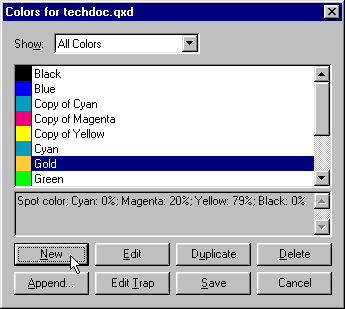
38. In the "Edit Color" dialog for the second
new color, select "CMYK" as the color model,
then enter 16, 98, 100 and 13 in the C, M, Y and K fields,
respectively. Enter "Maroon" as the name then
click "OK".
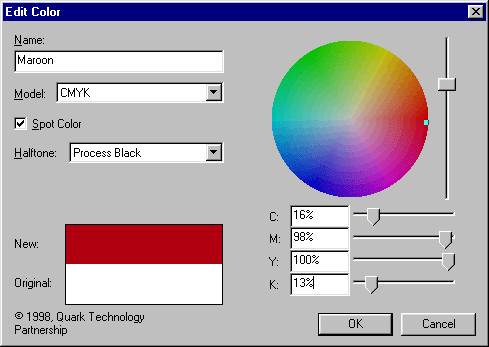
39. This time you will see the new maroon color when
you return to the previous dialog. Click "Save"
to finish and exit the dialog.
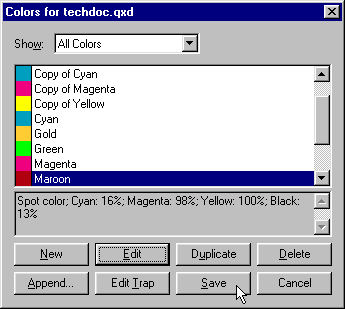
 |
|
Tip:
Always use the CMYK color model if you plan to output
Quark™ documents in Adobe® Acrobat®
(PDF) format. Also, make sure to configure the Distiller®
PPD file (PostScript® Printer Definition file)
to use the CMYK color space (PPD files contain instructions
on how to print documents to a PostScript device).
Refer to the Adobe technical document number 322140
at their web site for more information (Creating a PostScript File to Use With Acrobat Distiller or Printing to PDF from
QuarkXPress 4.x in Windows). |
Click
Here To Continue...
|
|