|
|
Porting
Fonts Across Platforms:
Number 15B |
 |
|
|
|
|
|
|
Porting PC Type 1 Fonts To The Mac®
With Mac Fontographer®
To find out more about Fontographer and where to
get it, click
here
5. In the text box in the metrics window
(circled below), type a few characters such as "AVA"
or "AWA" or "To" to observe the
effects of the kerning metrics. The font in this window
has no kerning applied yet. You can see that the right
sidebearing of the letter "A" is fully outside
the adjacent letter.
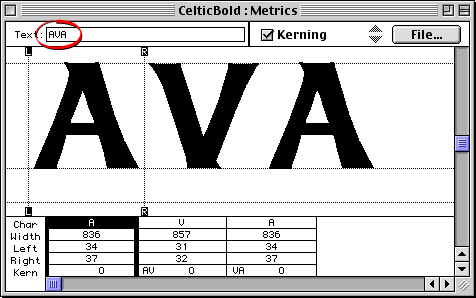
6. Click File > Import > Metrics.
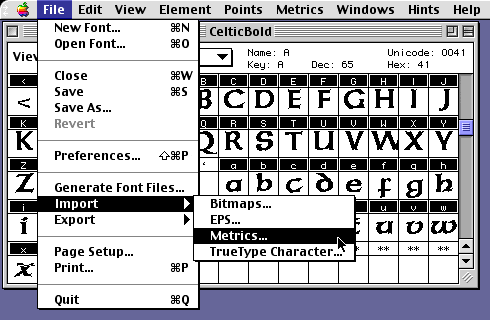
7. Navigate to the .PFM file. Select "Kerning
Info" from the drop-down box, then click "Open"
when done.
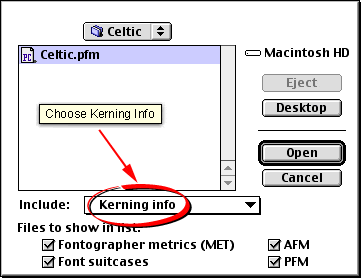
8. You will see the effect of the kerning
metrics in the Metrics Window. Notice that the right
sidebearing of the first letter overlaps the second
letter.
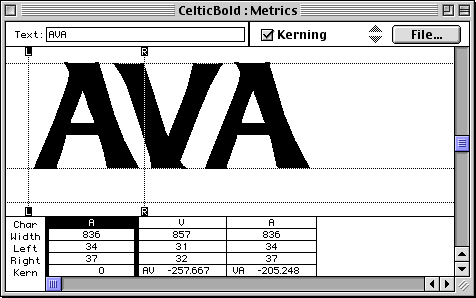
9. You can repeat the File > Import
Metrics command and import other metrics data as
well. You can import Ascent/Descent, Kerning and Spacing,
as well as just Kerning Info.
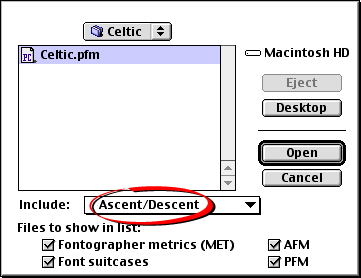
Click
Here To Continue...
|