|
|
Using Character Palette in
Macintosh® OS 10
|
 |
|
|
|
|
|
|
Using Character Palette to Make Accented Characters in OS 10
Macintosh OS 10 includes a handy font accessory called
the Character Palette. It has many features, and I
will use it most often for viewing how a particular
character appears in different fonts and for creating
accented characters.
The following steps were done in OS 10.3 and may vary
depending on which version of OS 10 you may have, but
in general, this is how to use it:
1. Start by opening the System Preferences panel and
by choosing the International Preferences pane. Click
on the Input Menu tab and enable the Character Palette
checkbox:
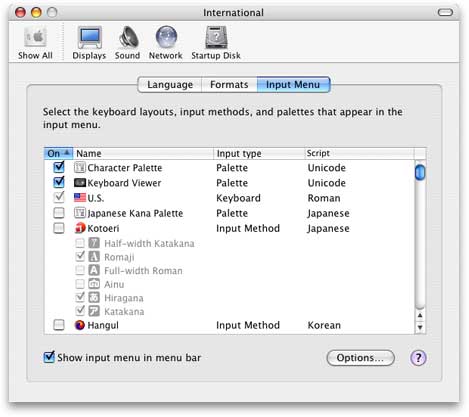
2. In this example a US flag icon appears on the menu
bar for the Input Menu. Click the flag icon and choose
the Character Palette from the drop-down menu.
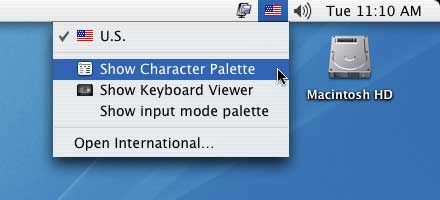
3. Sometimes I will take time to search for just the
right ampersand character. Character Palette lets me
see the same character in many different fonts. You
can select the one you like from the Font variation
pane and click the Insert with Font button.
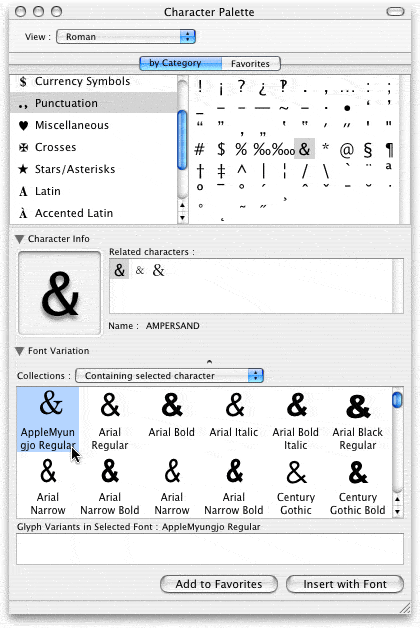
4. If you have an open document the desired character
will appear in the document at the insertion point.
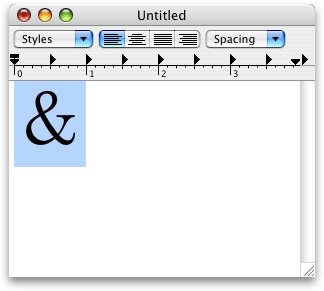
5. Many times you will need to create an accented
character and it does not exist as a regular character
on a the keyboard. For example, the Latin "n" with
a tilde is often used in the Spanish language:
You shouldn't
eat jalapeños for breakfast.
This character lies in the "extended" character
range of the font (more on a font's extended characters
can be found here).
To make this character, open the Character Palette,
select the "by Category" button and choose "Accented
Latin" from the category list. Then locate the
character in the font and click to select it.
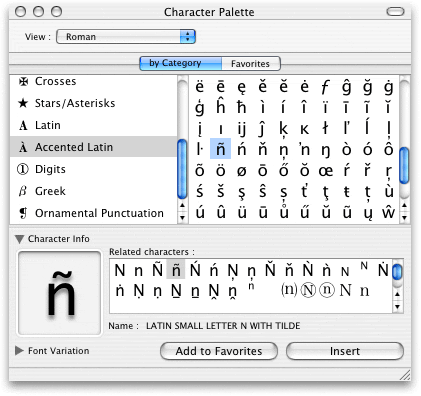
6. Click the insert button.
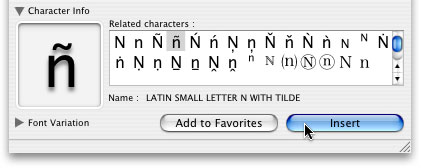
7. The character will appear at the insertion point
in an open document.
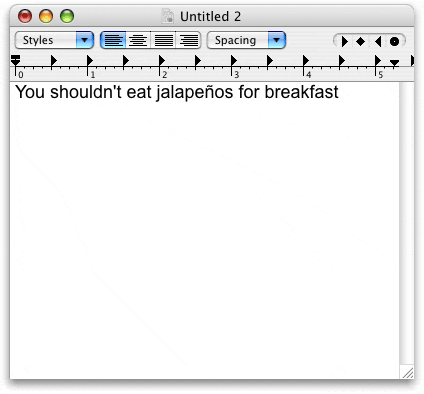
|