|
|
Animation
Porting Examples - No. 1B |
 |
|
|
|
|
|
|
Porting a QuickTime™ Movie To
Jasc® Animation™ Shop 2.0 - Continued
2. Click File > Export...
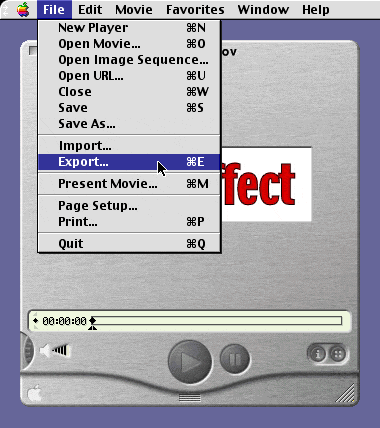
3. In the dialog, select "Movie to Image Sequence"
from the Export drop-down.
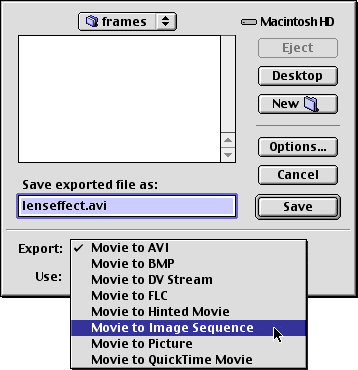
4. Then select "BMP, 25 fps" (Windows Bitmap
file format, 25 frames per second) from the Use drop-down.
We can adjust the timing by pressing the "Options"
button (you don't have to accept 25 frames per second).
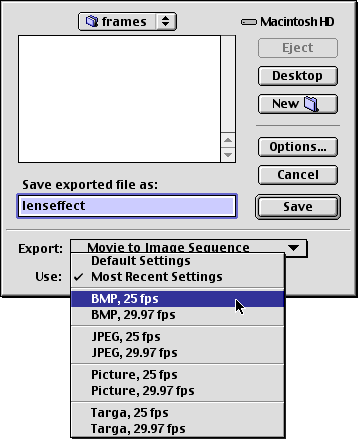
5. In this example, after pressing the "Options"
button we will change the timing. Select "15"
from the "Frames per second" drop-down.
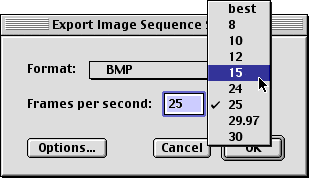
Click
Here To Continue...
|