|
|
Porting
Fonts Across Platforms:
Number 20B |
 |
|
|
|
|
|
|
Porting Mac® Type 1 Fonts To
The PC With Mac FontLab®
To find out more about FontLab and where to get
it, click
here
Click here
for legal note on fictitious font name used in this
tutorial
6. In the text box in the metrics window
(circled below right), type a few characters such as
"AVA" or "AWA" or "To"
to observe the effects of the kerning metrics. The font
in this window has no kerning applied yet because FontLab
reports the number of kerning pairs to be zero (circled
below left).
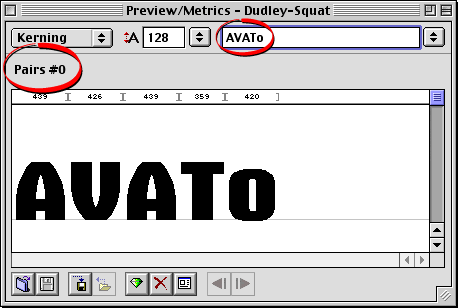
7. Let's open the font again. Press the
 button on the Standard Toolbar or click File >
Open... , only this time select the font suitcase
instead of the printer font. Navigate to the font suitcase
and click "Open".
button on the Standard Toolbar or click File >
Open... , only this time select the font suitcase
instead of the printer font. Navigate to the font suitcase
and click "Open".
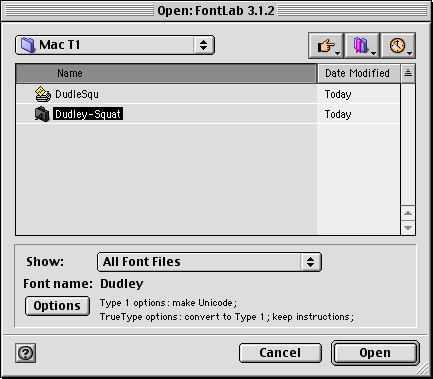
8. Once again, click Window > New
Metrics Window. This time we expect that the font
metrics will have been imported when we opened the suitcase.
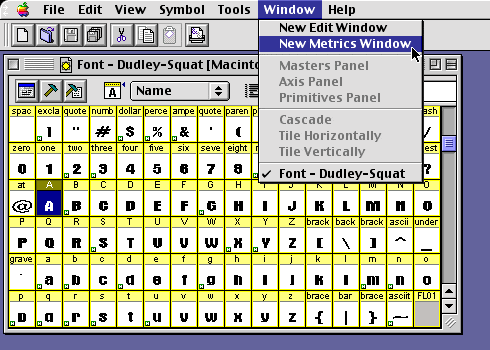
9. You can see that the kerning was imported
this time. FontLab reports the number of kerning pairs
to be 264 (circled below).
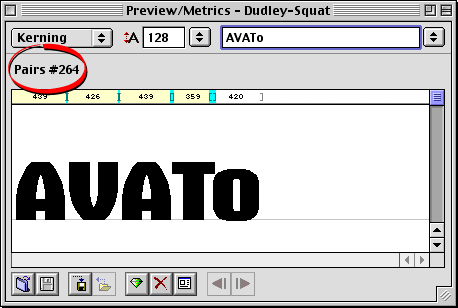
Click Here To Continue...
|