|
|
Porting
Fonts Across Platforms:
Number 14 |
 |
|
|
|
|
|
|
Porting Mac® TrueType® Fonts
To The PC With Mac Fontographer®
To find out more about Fontographer and where to
get it, click
here
Click here
for legal note on fictitious font name used in this
tutorial
1. In this case we will convert the TrueType
font, Infusion.
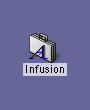
2. Drag and drop the font suitcase onto
the Fontographer icon (or start Fontographer and click
File > Open Font..., then select the Infusion
suitcase).
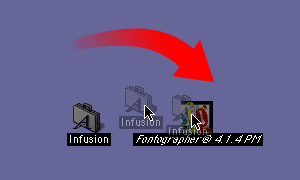
3. You will see a view of the individual
characters in the font window.
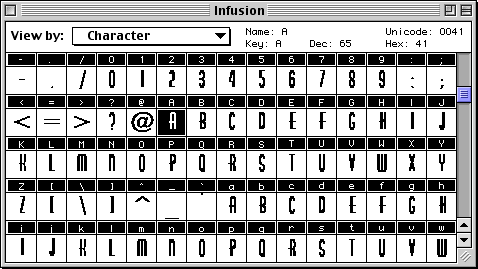
4. Click File > Generate Font Files...
to generate the actual font.
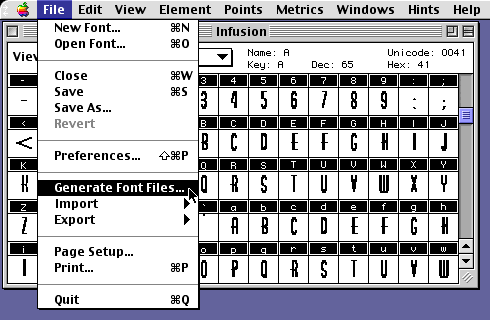
5. For this tutorial select the "Easy"
method (circled below). Then choose "PC" for
the computer and TrueType as the format, then select
a folder to output the font. Click "Generate"
when done.
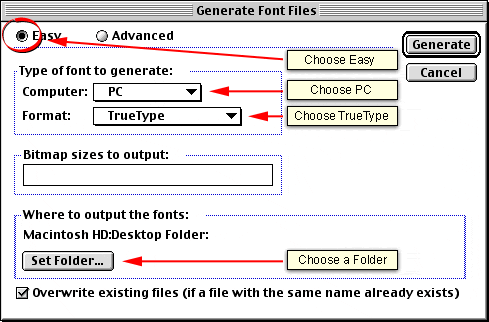
6. The converted font will appear on your
drive (below left). Optionally, click File > Save
to save the Fontographer database (below right).
|
PC TrueType Font
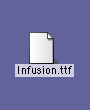
|
Fontographer database
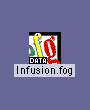
|
7. Copy the Infusion.ttf file to the PC either by using
a PC-formatted disk or by sending it over a network
(more
here on copying files between Mac and PC).
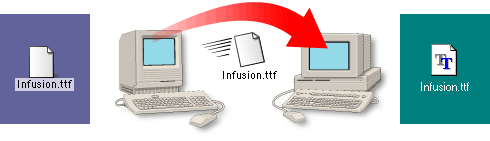
8. The converted font will appear on your drive. You
can install it by copying it to the Windows\Fonts folder.
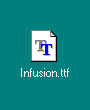
Click
Here To Continue...
|