|
|
Porting
Fonts Across Platforms:
Number 10C |
 |
|
|
|
|
|
|
Porting Mac® TrueType® Fonts
To The PC With Mac TransType
Click here
for more on working with TransType
Click here
for legal note on fictitious font name used in this
tutorial
7. TransType will ask you to select a
destination folder for the converted font. Navigate
to the desired folder then press the "Select"
button.
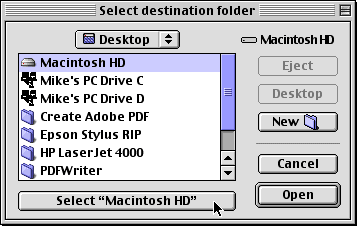
8. The converted font will appear on your
drive.
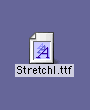
9. Copy this file to the PC either by
using a PC-formatted disk or by sending it over a network
(more
here on copying files between Mac and PC).
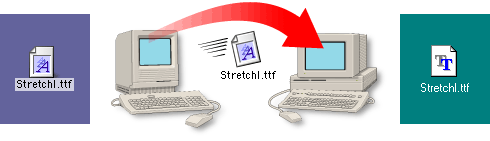
10. The converted font will appear on
your drive. You can install it by copying it to the
Windows\Fonts folder.
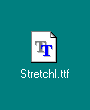
Click
Here To Continue...
|