|
|
Porting
Fonts Across Platforms:
Number 1 |
 |
|
|
|
|
|
|
Porting PC TrueType® Fonts To
The Mac® With CrossFont
To find out more about CrossFont and where to get
it, click
here
Click here
for legal note on fictitious font name used in this
tutorial
1. Launch CrossFont on the PC and from the drop-down
menu select the type of font to convert from (circled
below top). In this case we will be converting a PC
TrueType font. Then choose whether or no to build a
Mac suitcase for the font (more
here on Mac suitcases). In this case we will (circled
below bottom).
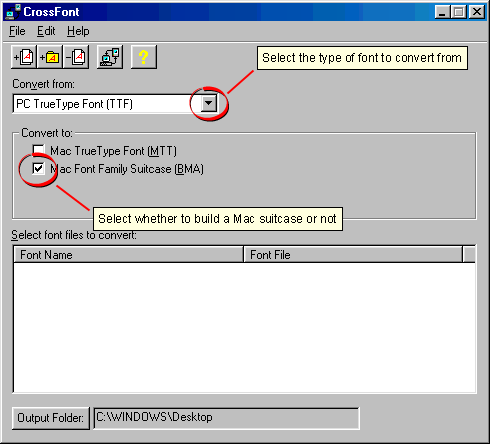
2. In this case we will convert the font, Fifi (Fifirg__.ttf)
(more
here on identifying PC TrueType fonts). Drag and
drop the file into the CrossFont window.
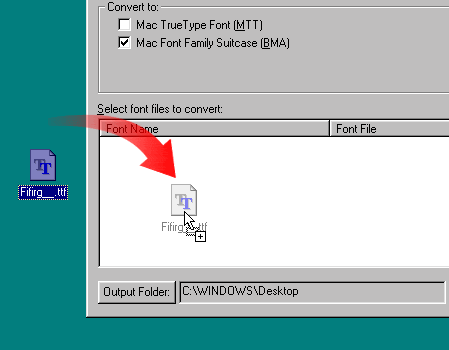
3. Next, select the Fifi font listed in the CrossFont
window. Selecting it will highlight it (circled below
bottom). Then click the "Convert Selected Files"
button on the toolbar (circled below top).
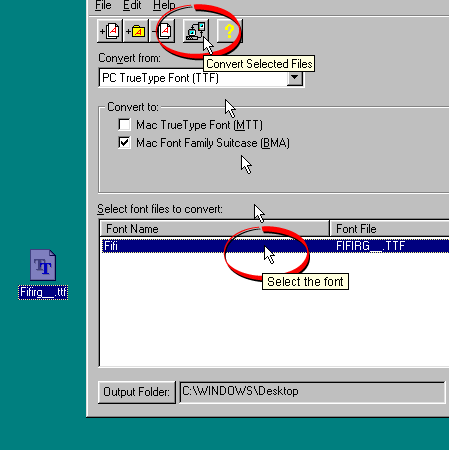
4. You will see a dialog asking you to confirm the
name that will appear on the font menu on the Macintosh®.
This is one of the important points about font conversion
(more
here). Click "OK" when done.
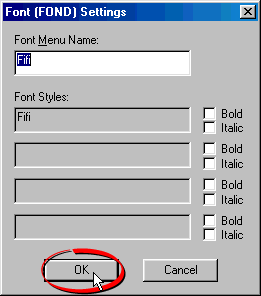
5. CrossFont will create a MacBinary file on the PC's
drive (more
here on the MacBinary format). In this case it has
an .MTT file extension. Copy this file to the Macintosh
computer either by using a PC-formatted disk or by sending
it over a network (more
here on copying files between Mac and PC).
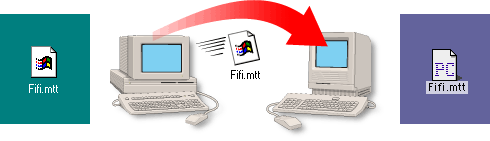
6. Next, you need to decode the MacBinary file on the
Macintosh. This step expands the font into the necessary
resource fork required by the Mac (more
here on the Mac file system). In this case we are
using the Aladdin Stuffit Expander™ (freeware...more
details found here). Once the file is restored,
you can install it by copying it to the Fonts folder
in the Macintosh System folder.
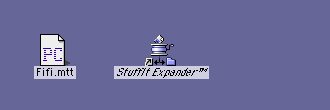
Click
Here To Continue...
|