|
|
FreeHand®
Cool Metallic Gradients
Part 4 |
 |
|
|
|
|
|
|
12. Drop the new color chip over the top color well
(circled below right). When you release the mouse button,
the selected object and the Fill inspector will reflect
the change to the gradient.
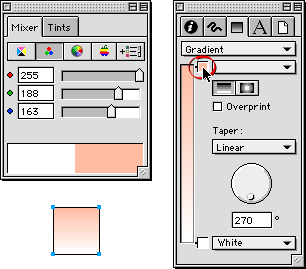
13. Next, create the second color. Enter, 255, 160
and 124 in the R, G and B boxes, respectively (below
left). Again, use the Eyedropper tool to drag and drop
a color chip just below the top color well in the Fill
inspector.
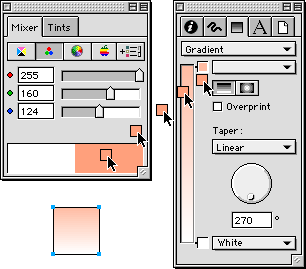
14. When you release the mouse button a second color
well will be created and the changes will be reflected
in the selected object and the Fill inspector.
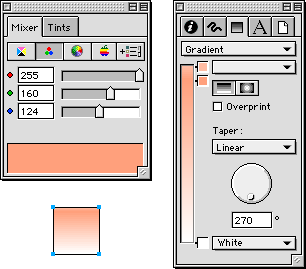
15. Continue adding colors one by one in the previous
manner until all the colors have been added to the gradient.
The finished result is shown in the selected object
below.
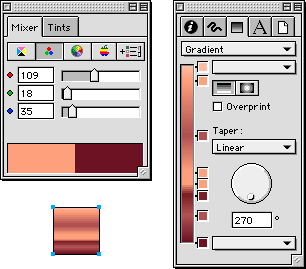
Examples: Click any thumbnail image below
for a lager view
|