| |
|
|
Miscellaneous
Tips and Tricks For QuarkXPress™ - Part Three |
 |
|
|
|
|
|
|
Tip No. 14
The default position for an odd-numbered page in a
facing pages document is a right-hand page. When you
create a new document and insert blank pages, page one
always begins on the right (below left). You may want
to break up a large document into multiple files. In
order to preserve the appearance of page spreads while
you work on them, use the page section feature to renumber
the first page as an even number. This will force the
first page into being a left-hand page. The page section
dialog is accessed by clicking Page > Section.
In the dialog, put a checkmark in the "Section
Start" checkbox and assign a number to the page
in the "Number" box (below right).
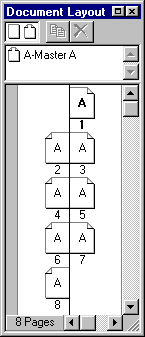 |
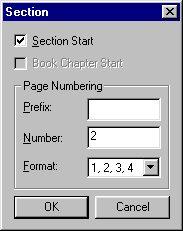
Next move a page into the empty slot so the document
consists of spreads: |
|
Start a new section
beginning with page number 2 as above.
|
|
Drag any page except
3 into the empty slot to the right of page 2. |
|
The document will now
consist of spreads only. |
| |
|
|
|
|
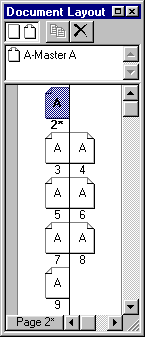 |
|
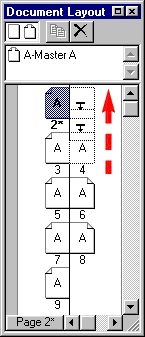 |
|
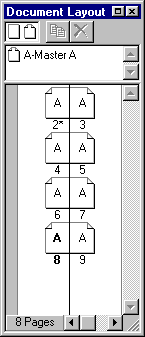 |
The asterisk next to page 2 above signifies a section
start.
Tip No. 15
Quark™ automatically renumbers and reflows pages
and in the process will reapply master pages if page
positions switch from left to right or right to left.
In the above example, every page will have been renumbered
and the masters will have changed. This can create undesirable
effects in your document because Quark will apply new
master pages underneath your page objects in the stacking
order and the appearance of your pages can change drastically
(more here).
In order to prevent this when moving pages, you must
make sure that it doesn't cause them to be reflowed
in the process. Using the previous example in Tip No.
14, if you move page 3 into the empty slot, its master
page will switch from left to right, but the remaining
pages will remain untouched because the numbering sequence
will not have changed:
Note: When setting up documents
and moving pages around as in the above examples, it is
best to do it with blank pages before laying out any pages
in the document.
Tip No. 16
In facing page documents, to preserve spreads and prevent
reflowing of pages along with consequent changes in
master pages, insert or delete pages in spreads, contiguous
blocks of spreads or pages at the end of the document:
| Page spreads |
|
Contiguous blocks of
spreads |
|
Pages at the end of the
document |
| |
|
|
|
|
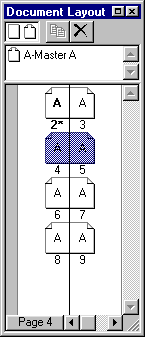 |
|
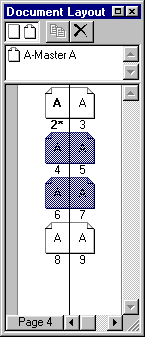 |
|
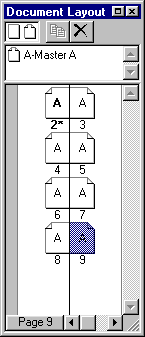 |
Click
Here To Continue...
|
|