| |
|
|
Setting
Up The Color Palette |
 |
|
|
|
|
|
|
Next we want to setup the default color palette and
add a few colors. Quark™ permits you to globally
replace one color with another throughout the entire
document. This can come in handy if you are preparing
a monthly publication or other periodical. You can create
a magazine, newsletter or catalog using the previous
one as a template.
To give your periodical a fresh new look, you can make
some global color changes. For example, if you are printing
a 2-color or 3-color (spot color) document and the page
headers, footers, logo or other graphic elements require
color changes each month, this is a very fast way to
setup the document. You simply select the color you
want to replace, click Edit > Colors, select
the color you want to replace, click "Delete"
and Quark will ask you what color you want to replace
it with. In order to save your colors for future issues,
you can copy the color first, before deleting it. After
deleting and replacing the color, you simply rename
it back to its original name.
Quark permits this trick on all but CMYK (Cyan, Magenta,
Yellow and Black) process colors. If you use the default
CMYK process colors as spot colors in any of your documents
it won't permit you to delete them and replace them with
a new color. But if you make copies of Cyan, Magenta
and Yellow and use these as your spot colors, you can
delete and replace them. Because black is so often used
as the color for body copy, In practice I won't delete
and replace black so I won't make a copy of it.
1. Again, make sure there are no open documents and click
Edit > Colors.
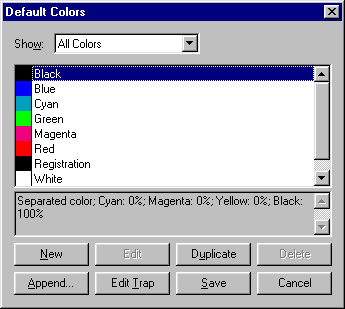
2. Select Cyan and click "Duplicate".
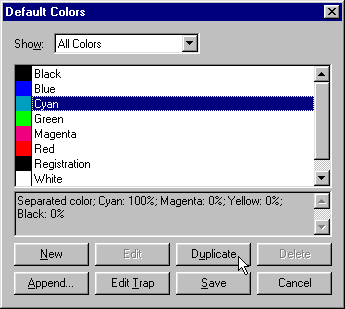
3. Quark will assign the name "Copy of Cyan".
Click "OK".
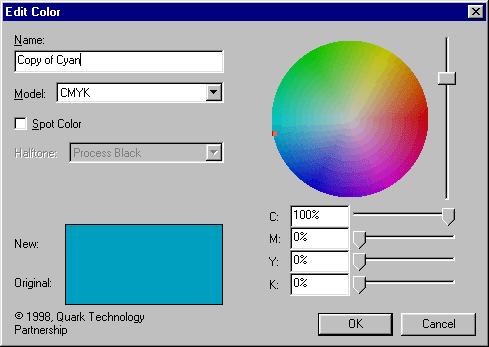
4. You will see the copy of cyan in the color palette.
Repeat steps 1, 2 and 3 for Magenta then Yellow.
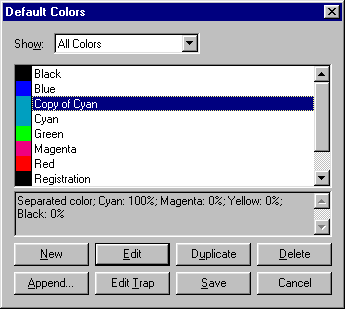
5. When you have finished, you will see copies of cyan,
magenta and yellow in the color palette. Click "Save"
to save the new defaults.
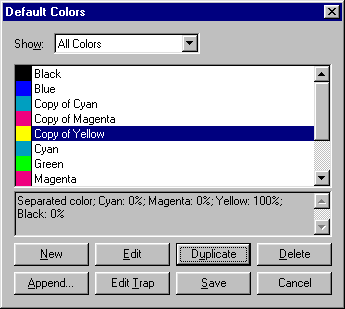
Click
Here To Continue...
|
|