|
|
Working
With Layers In Photoshop®
Part Eight |
 |
|
|
|
|
|
|
Layers Palette Menu
The Layers palette has a menu which can be accessed
by clicking the small triangle on the right side of
the palette. There are several commands which are available
in this menu. For example, in our sample image, we can
combine the "paint" an "palette"
layers with "Merge Down".
13a. Click the paint layer to select it.
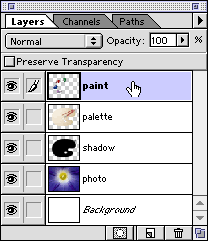
13b. Click the small triangle on the right side of
the Layers palette to access the Layers Palette Menu.
Then choose "Merge Down".
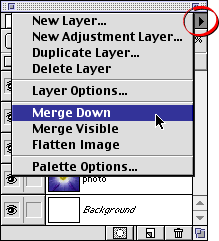
13c. The paint layer will be combined with the palette
layer. The name of the layer underneath will be retained
and the name of the layer on top will be discarded.
In this case, the remaining name is "palette".
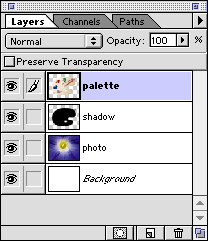
Renaming a Layer
14a. To rename a layer, double-click it in the Layers
palette.
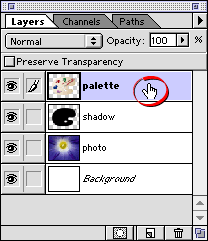
14b. Enter the new name in the dialog and click "OK"
when done.
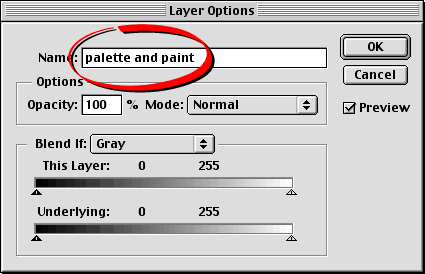
14c. The new name will appear in the Layers palette.

|