|
|
Printing Fonts as Graphics - Windows® XP PostScript® Printer
|
 |
|
|
|
|
|
|
Configuring a PostScript Printer to Print Fonts as Graphics - Windows XP
In certain situations you may want to create a PDF using TrueType® fonts. Some TrueType fonts have restrictions on font embedding and will not appear correctly in the PDF unless the fonts are sent to the printer as graphics. This tutorial illustrates the steps needed to configure a Windows XP PostScript printer to send TrueType fonts as graphics instead of outlines. Although this tutorial uses the Apple Color LaserWriter printer as an example, you will do the same steps for the "Acrobat Distiller" printer or the "Adobe PDF" printer.
1. Start by opening your printers folder:
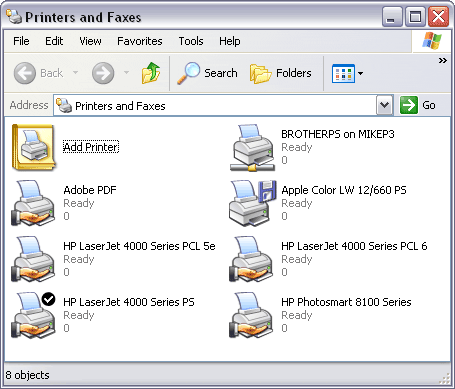
2. Right-click the printer you want to configure and choose "Properties" from the context menu.
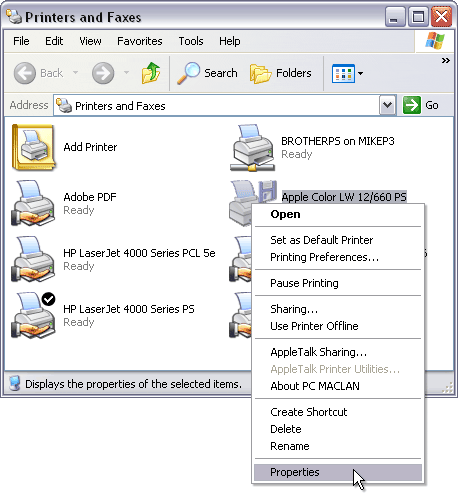
3. From the "General" tab, click the "Printing Preferences" button.
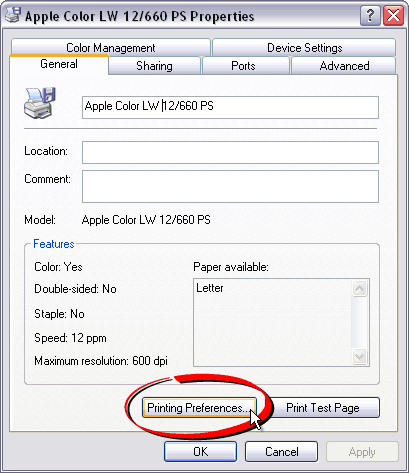
4. A Layout Options dialog will open. Click the "Advanced" button.
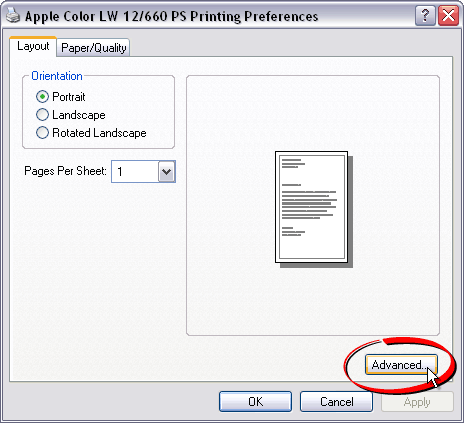
5. Next, in the "Document Options" section, click the plus sign to the left of the "PostScript Options" to expand the selection.
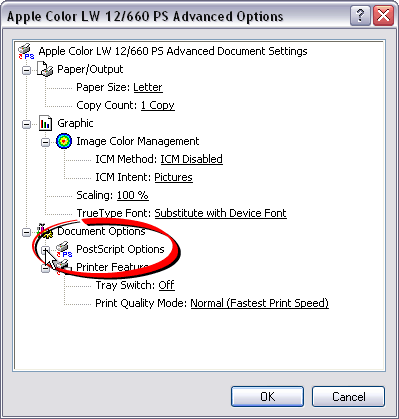
6. There will be a setting called "TrueType Font Download Option". The default is "Automatic". We want to change this option so click the "Automatic" hyperlinked text.
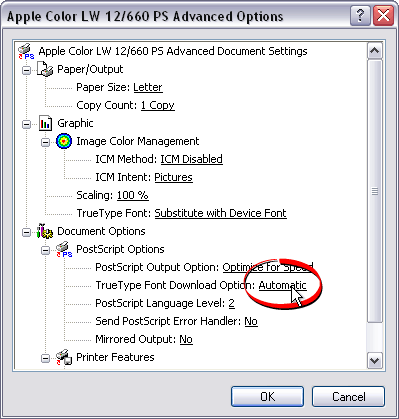
7. Clicking the "Automatic" hyperlinked text will display a drop-down menu.
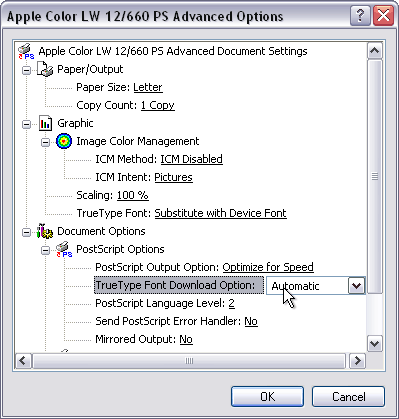
8. Choose "Bitmap" from this drop-down menu.
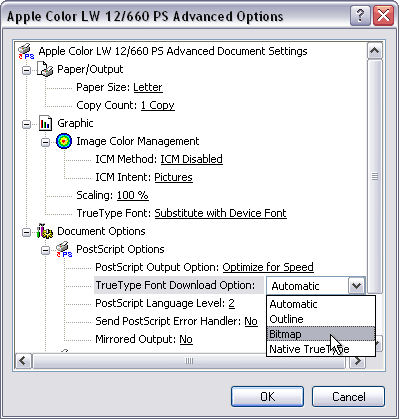
9. Choosing the "Bitmap" option will ensure that trueType fonts are sent to the printer as graphics. That's it. You're done. The printer is now configured to send TrueType fonts to the printer as graphics instead of outlines.
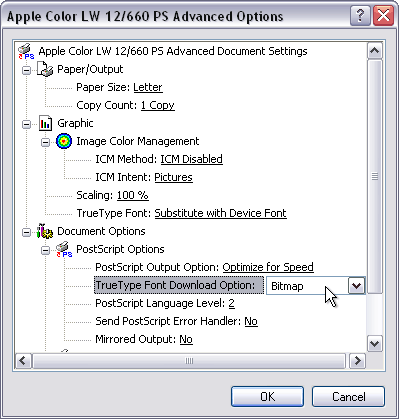
|