|
|
Printing Fonts as Graphics - Windows® 98
PostScript® Printer
|
 |
|
|
|
|
|
|
Configuring a PostScript Printer to Print Fonts as Graphics - Windows 98
In certain situations you may want to create a PDF
using TrueType® fonts. Some TrueType fonts have
restrictions on font embedding and will not appear
correctly in the PDF unless the fonts are sent to the
printer as graphics. This tutorial illustrates the
steps needed to configure a Windows 98 PostScript printer
to send TrueType fonts as graphics instead of outlines.
Although this tutorial uses the "PostScript Printer" as
an example, you will do the same steps for the "Acrobat
Distiller" printer or the "Adobe PDF" printer.
1. Start by opening your printers folder:
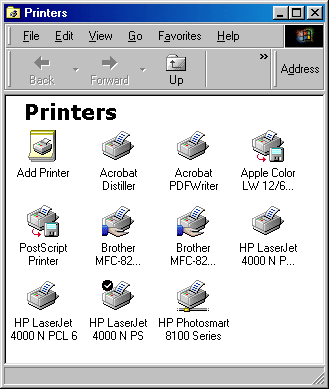
2. Right-click the printer you want to configure and choose "Properties" from the context menu.
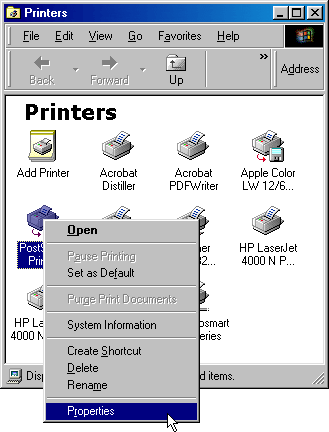
3. Click the "Fonts" tab then click the "Send Fonts As" button.
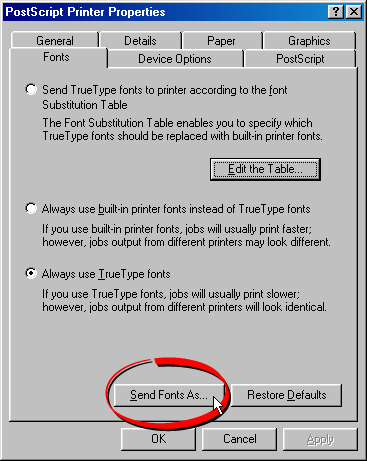
4. In the TrueType fonts section is a setting called "Send TrueType fonts as:". There is a drop-down menu of choices. The default is "Outlines".
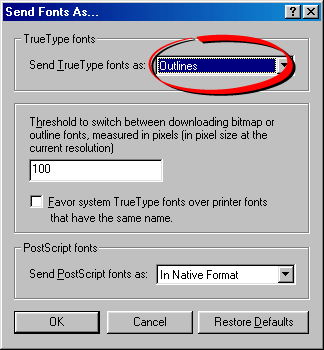
5. Choose "Bitmaps" from this drop-down menu.
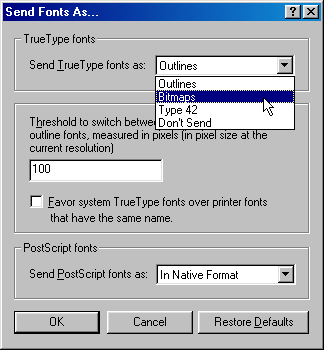
6. Choosing the "Bitmap" option will ensure that trueType fonts are sent to the printer as graphics. That's it. You're done. The printer is now configured to send TrueType fonts to the printer as graphics instead of outlines.
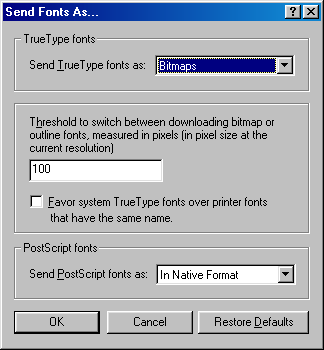
|