|
|
Understanding
Macintosh® and Windows® File Types |
 |
|
|
|
|
|
|
This tutorial covers an important difference between
the Macintosh and Windows platforms: how they identify
files and associate them with applications and their
icons.
Windows File Types
Windows identifies a file type by its extension (circled
below) and associates it with an application and its
icon. All three GIF files display the same icon because
any file with a "GIF" extension is associated
with the same application.
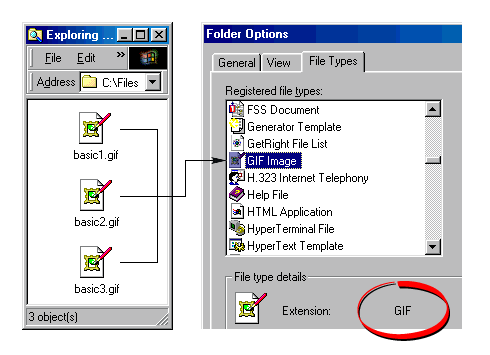
Because of this fact, only one application and icon
will be associated with any one file type (see following
note). When you double-click a file in Windows, the
same application will open it despite the fact that
it may have been created (saved) in another application.
You can change the application and the icon associated
with the file type through the "Folder Options"
in Windows Explorer.
 |
|
Note:
Although it is usually the case that only one icon
will be associated with any one file type, the Windows
operating system does have the capacity to display
different icons for the same file extension. Most
software does not utilize this capacity, but there
are exceptions, notably, Adobe®
Illustrator®. |
In the above example, the screen shot to the right
is the "Folder Options" dialog with the "File
Types" tab in front. This dialog is accessed from
the Windows Explorer by clicking View > Folder
Options... This is the dialog where you can change
applications and icons associated with file types.
 |
|
Tip:
Because of the way files are associated with applications
in the Mac®, the file extension is not required.
However, if you plan to share files across platforms,
always get into the habit of naming a file with
the Windows file extension for that file type when
they are saved on the Macintosh. The file extension
can always be added at any time simply by renaming
the file. |
Macintosh File Types
The Macintosh file system stores more
information about a file than just its type. It also
stores information about its creator. It stores this
information as file type and creator codes in each file.
As a result, it can associate more than one application
with any one kind of file.
As you can see by the screen shots shown
below, there are four GIF files, each displaying a different
icon. Each file is associated with a different application.
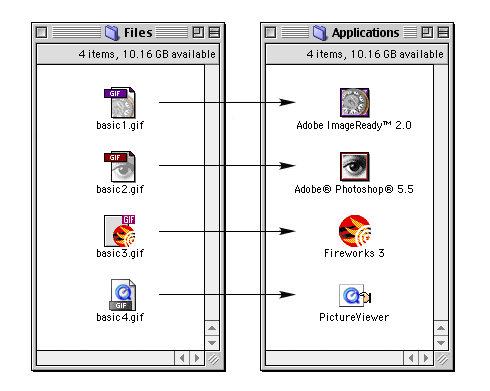
Below is a table showing the file type and creator
codes of the GIF images in the above example. As you
can see the file type is the same, but the creator codes
are different. This is how the Macintosh is able to
associate a different application and icon for any one
file type.
| Application |
file type |
creator |
Adobe®
ImageReady™
Adobe Photoshop® 5.5
Macromedia® Fireworks®
3
QuickTime® PictureViewer |
GIFf
GIFf
GIFf
GIFf |
MeSa
8BIM
MKBY
ogle |
Click
Here To Continue...
|