|
|
| |
|
|
 |
| |
| |
|
Intermediate |
|
| |
|
|
Working
With EPS Files in QuarkXPress™ and Photoshop®
- Part Three |
 |
|
|
|
|
|
|
11. When you print out the document, you must use a
PostScript® printer for the image to output at full
resolution. This is because EPS is PostScript and requires
a PostScript printer.
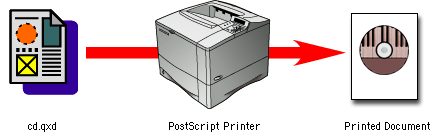
12. If you don't use a PostScript printer then the
preview image will be used instead. A non-PostScript
printer will be able to interpret the preview PICT or
TIFF image but will not be able to interpret the PostScript
code of the high resolution image so the low resolution
preview image gets substituted. This explains why images
appear jagged when output on a non-PostScript printer.

13. If you were to print out the document with no preview
using a non-PostScript printer, then all you'll get
is a gray patch with a black stripe.
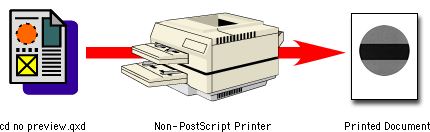
14. The current version of QuarkXPress automatically
detects embedded clipping paths and will display EPS
images with transparent backgrounds (more
here). QuarkXPress version 3.x and earlier handled
EPS files with clipping paths differently. In the Windows®
version, EPS files use the TIFF format for the preview
image. The TIFF format doesn't support transparency
but the PICT format on the Macintosh® does. This
explains why in earlier versions of QuarkXPress on the
PC the background of an EPS file appears white.
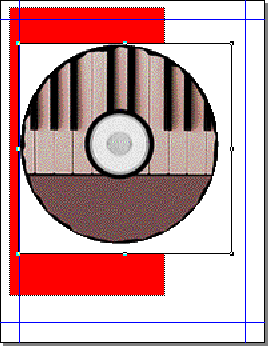
 |
|
Note: Quark
will automatically assign a background of "None"
to a picture box containing an EPS file with a clipping
path. Click Item > Clipping to access
a dialog where you can modify the clipping path
settings. More here. |
|
|
 |
 |
 |
| |
Previous
Home
Contact Mike
Related Sites Next
Copyright
© 1998-2016 Mike Doughty, All Rights Reserved Legal
Notices
Page Last Revised: October 26, 2016
Privacy Policy
|
|
|
|
|
|
|
|