|
|
| |
|
|
 |
| |
| |
|
Intermediate |
|
| |
|
|
Defringing
Unwanted Halos In Photoshop®
Part Four |
 |
|
|
|
|
|
|
8. The strategy is to make an anti-aliased selection
of the toucan. This will give us the partially transparent
pixels needed for the fringe. Since the transparency
of this image was created over a white background we
want to re-create the white background on this layer,
then make a new selection using the Magic Wand. Start
by setting the foreground color to white in the Toolbox,
then select the Paint Bucket Tool (below left). Click
the Paint Bucket Tool anywhere in the transparent area
to flood-fill the background with white (below right).
9. After flood-filling the background the image should
look similar to the one below.
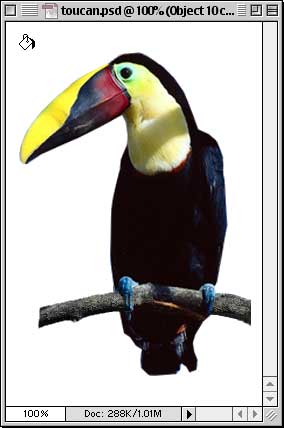
10. Next, select the Magic Wand Tool  . Then in the Options palette set the tolerance to 32
and check the "Anti-aliased" check box. This
will give the selection an anti-aliased edge and will
ensure that some of the pixels around the edge of the
toucan image will be included in the selection. Anti-aliasing
will cause the pixels around the edge to be partially
transparent.
. Then in the Options palette set the tolerance to 32
and check the "Anti-aliased" check box. This
will give the selection an anti-aliased edge and will
ensure that some of the pixels around the edge of the
toucan image will be included in the selection. Anti-aliasing
will cause the pixels around the edge to be partially
transparent.
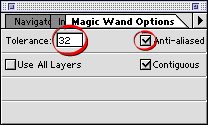
Click
Here To Continue...
|
|
 |
 |
 |
| |
Previous
Home
Contact Mike
Related Sites
Next
Copyright
© 1998-2016 Mike Doughty, All Rights Reserved Legal
Notices
Page Last Revised: October 26, 2016
Privacy Policy
|
|
|
|
|
|
|
|