|
|
Avoiding
Font Substitution - Configuring Windows® 98
PostScript® Printer
|
 |
|
|
|
|
|
|
Configuring a PostScript Printer to Avoid Font Substitution
- Windows 98
1. Start by opening your printers folder:
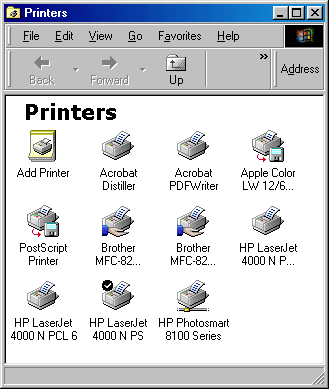
2. Right-click the printer you want to configure and choose "Properties" from
the context menu.
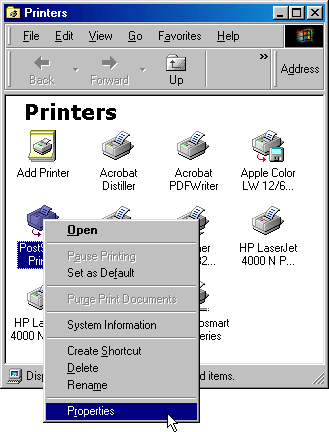
3. Click the "Fonts" tab. Notice that the default setting
is to use the printer's font substitution table to process TrueType fonts.
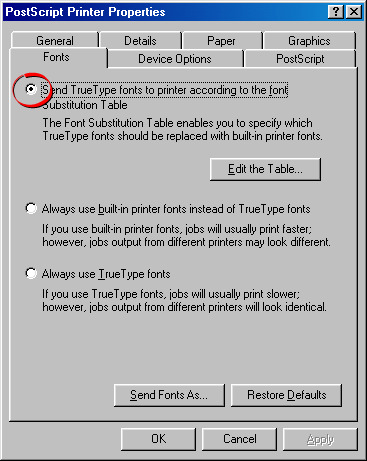
4. Click the radio button for "Always use TrueType fonts".
Choosing this option will ensure that trueType fonts are sent to the
printer. That's it. You're done. The printer is now configured to send
TrueType fonts to the printer and bypass the printer's font substitution
table.
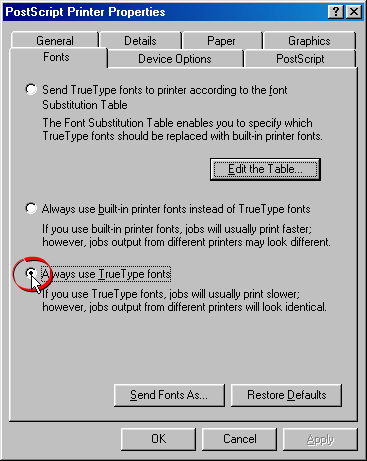
Note: The following steps are to demonstrate
how to edit the printer's font substitution table. These steps are
not necessary if you have done steps 1 - 4 above, but they are shown
here for instructional purposes only.
5. Click the "Edit the Table" button.
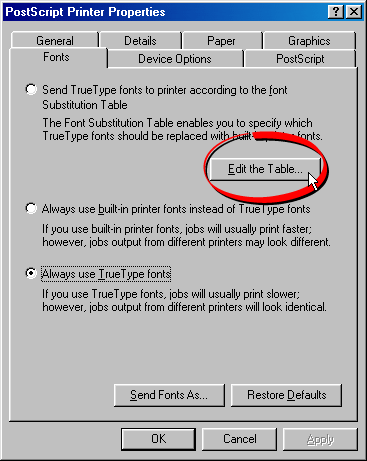
6. Scroll down to where you see a font that is being substituted for
one of the printer's built-in device fonts. In the screen shot below,
Arial is substituted with Helvetica. Click the "Helvetica" hyperlinked
text to change it. When you do, a drop-down menu will appear below.
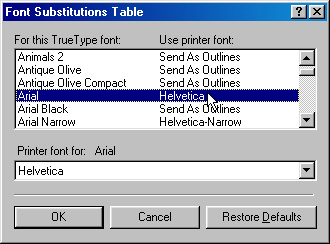
7. Click anywhere in the drop-down menu for a list of choices.
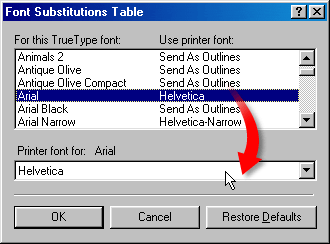
8. Choose "Send As Outlines" from the drop-down menu.
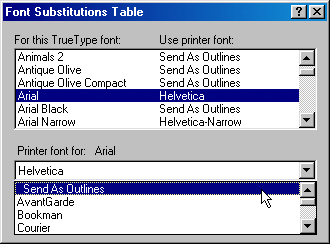
9. Setting each substituted font to "Send As Outlines" will
force the printer to use the actual TrueType font instead of one of the
printer's built-in device fonts. Editing the printer's font substitution
table is one way to accomplish this.
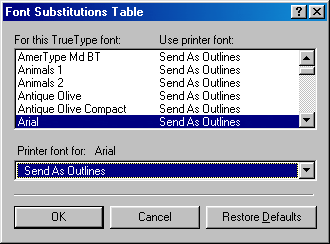
|