|
|
Using Character Map in Windows®
|
 |
|
|
|
|
|
|
Using Character Map to Make Accented Characters in Windows
Many times you will need to create an accented character
and it does not exist as a regular character on a the
keyboard. For example, the Latin "n" with
a tilde is often used in the Spanish language:
You shouldn't
eat jalapeños for breakfast.
This character lies in the "extended" character
range of the font (more on a font's extended characters
can be found here).
Windows provides an accessory called "Character
Map" that you can use for this purpose. Use the
following as a guide:
1. In Windows 98 click: Start > Programs > Accessories > Character
Map or for Windows XP click: Start > All
Programs > Accessories > System Tools > Character
Map to launch the Character Map accessory.
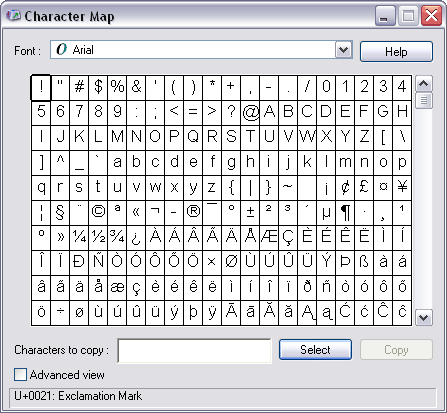
2. Choose the desired font from the drop down menu.
In this example I chose Arial.
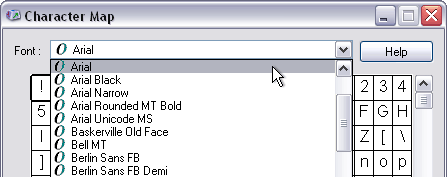
 |
|
Note:
Even though most extended characters are mapped
the same way, you should do this
to make sure that the character you want is
found in the font you are using. |
3. Select the desired character by clicking on it.
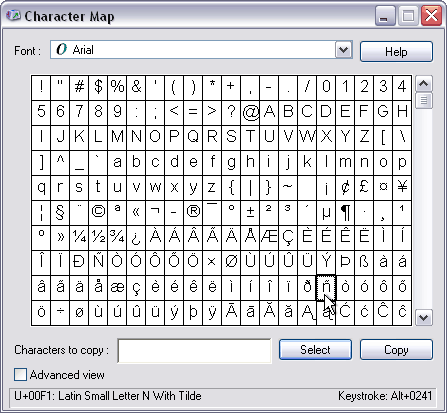
4. Click the Select button to select it. Note that
it now appears in the selection box. Also please note
that the bottom right corner of the program window
will display keystroke you can use to type the character
directly into the document. In this case the keystroke
for the "ntilde" character is Alt + 0241.
The numeric keystrokes must be typed on the numeric
keypad portion of your keyboard - not the top row of
numbers below the function keys.
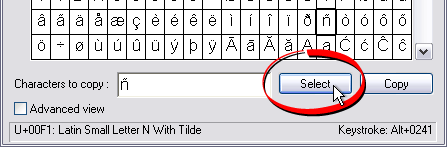
5. You can continue to select more characters. When
you have made all your selections, click the Copy button
to copy the selection to the clipboard.
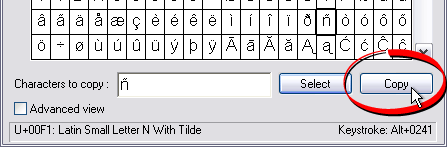
6. In the text editor place the insertion point where
you want to paste the character, then click Ctrl+V
to paste it. Alternately, type Alt + 0241 from the
keyboard.
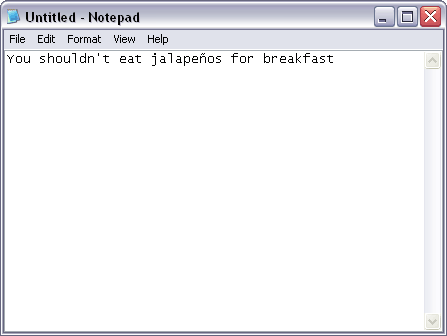
|